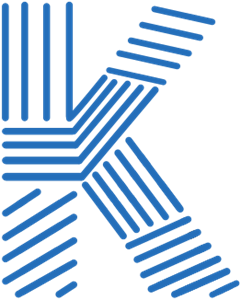Crafting Plugins for IntelliJ IDEA: A Step-by-Step Guide
February 12, 2025, 5:56 pm
In the world of software development, efficiency is king. Developers often find themselves repeating the same tasks, creating the same files, and following the same structures. This redundancy can be a productivity killer. Enter plugins—small pieces of software that enhance the functionality of existing applications. In this article, we will explore how to create a plugin for IntelliJ IDEA, focusing on a directory generator for projects.
Creating a plugin is like building a bridge. You need a solid foundation, a clear plan, and the right tools. Let’s dive into the process.
Before we start, ensure you have the necessary tools. You’ll need IntelliJ IDEA and the Plugin Dev Kit. Think of these as your hammer and nails. Without them, you can’t build anything.
To kick things off, create a new project. Navigate to `File > New > Project...` and select `IDE Plugin`. This is your canvas. Name your project and choose a location.
Next, we need to configure our project. Open the `gradle.properties` file. This is where you set the parameters for your plugin. It’s like laying the groundwork for your bridge.
Here’s a sample configuration:
```properties
pluginGroup = com.your_feature_name
pluginName = your_feature_name
pluginVersion = 1.0.0
platformType = IC
platformVersion = 2023.2.6
```
Each line is a building block. Make sure to replace placeholders with your actual values.
Now, let’s move to the `plugin.xml` file. This file is the blueprint of your plugin. It defines its identity and capabilities. Here’s a basic structure:
```xml
com.name.your_feature_name
Your_feature_name
YourCompany
com.intellij.modules.platform
```
This XML is your plugin’s identity card. Fill it out carefully.
With the groundwork laid, it’s time to get our hands dirty. We’ll create a class for our action. This action will generate a folder structure when triggered.
Start by creating a class named `GenerateFolderStructureAction`. This class will handle the logic of your plugin. Here’s a snippet to get you started:
```kotlin
class GenerateFolderStructureAction : AnAction() {
override fun actionPerformed(event: AnActionEvent) {
// Logic to generate folder structure
}
}
```
This is the heart of your plugin. It’s where the magic happens.
Every good tool needs a user interface. We’ll create a dialog that prompts the user for input. This is akin to putting a sign on your bridge, guiding users on how to cross.
Create a class named `InputDialog`. This class will handle user input:
```kotlin
class InputDialog : DialogWrapper(null) {
private val textField = JTextField(20)
init {
init()
title = "Enter Feature Name"
}
override fun createCenterPanel(): JComponent {
val panel = JPanel(BorderLayout())
panel.add(JLabel("Feature Name:"), BorderLayout.WEST)
panel.add(textField, BorderLayout.CENTER)
return panel
}
}
```
This dialog will appear when the user triggers the action. It’s simple but effective.
Now, let’s implement the logic to create the folder structure. This is where your plugin will truly shine.
In the `actionPerformed` method of `GenerateFolderStructureAction`, you’ll call the `InputDialog` and use the user’s input to create directories:
```kotlin
override fun actionPerformed(event: AnActionEvent) {
val dialog = InputDialog()
dialog.show()
if (dialog.isOK) {
val featureName = dialog.textField.text.trim()
// Logic to create directories based on featureName
}
}
```
This is the moment your plugin comes to life.
Before you share your creation with the world, test it. IntelliJ IDEA allows you to run your plugin in a sandbox environment. Click on the `Run Plugin` option. This opens a new instance of IntelliJ with your plugin loaded.
Test every feature. Ensure everything works as expected. This is your quality assurance phase.
Once you’re satisfied with your plugin, it’s time to build it. Use Gradle to create a distributable package. This is like putting the finishing touches on your bridge before opening it to traffic.
Run the `runPluginVerifier` task to check for any issues. If all goes well, you’ll find a `.zip` file in the `build/distributions` folder.
To publish your plugin, create an account on the JetBrains Plugin Marketplace. Follow the prompts to upload your plugin. Be patient; the review process can take a few days.
Creating a plugin for IntelliJ IDEA is a rewarding journey. You’ve built something from the ground up, enhancing the developer experience.
As you continue to develop your skills, consider adding more features to your plugin. Perhaps integrate templates or customizable settings. The possibilities are endless.
Remember, every great tool starts with a simple idea. With the right approach, you can transform that idea into a powerful plugin. Happy coding!
Creating a plugin is like building a bridge. You need a solid foundation, a clear plan, and the right tools. Let’s dive into the process.
Preparation: The Groundwork
Before we start, ensure you have the necessary tools. You’ll need IntelliJ IDEA and the Plugin Dev Kit. Think of these as your hammer and nails. Without them, you can’t build anything.
To kick things off, create a new project. Navigate to `File > New > Project...` and select `IDE Plugin`. This is your canvas. Name your project and choose a location.
Step 1: Configuring the Project
Next, we need to configure our project. Open the `gradle.properties` file. This is where you set the parameters for your plugin. It’s like laying the groundwork for your bridge.
Here’s a sample configuration:
```properties
pluginGroup = com.your_feature_name
pluginName = your_feature_name
pluginVersion = 1.0.0
platformType = IC
platformVersion = 2023.2.6
```
Each line is a building block. Make sure to replace placeholders with your actual values.
Step 2: The Plugin XML
Now, let’s move to the `plugin.xml` file. This file is the blueprint of your plugin. It defines its identity and capabilities. Here’s a basic structure:
```xml
```
This XML is your plugin’s identity card. Fill it out carefully.
Step 3: Coding the Plugin
With the groundwork laid, it’s time to get our hands dirty. We’ll create a class for our action. This action will generate a folder structure when triggered.
Start by creating a class named `GenerateFolderStructureAction`. This class will handle the logic of your plugin. Here’s a snippet to get you started:
```kotlin
class GenerateFolderStructureAction : AnAction() {
override fun actionPerformed(event: AnActionEvent) {
// Logic to generate folder structure
}
}
```
This is the heart of your plugin. It’s where the magic happens.
Step 4: User Interface
Every good tool needs a user interface. We’ll create a dialog that prompts the user for input. This is akin to putting a sign on your bridge, guiding users on how to cross.
Create a class named `InputDialog`. This class will handle user input:
```kotlin
class InputDialog : DialogWrapper(null) {
private val textField = JTextField(20)
init {
init()
title = "Enter Feature Name"
}
override fun createCenterPanel(): JComponent {
val panel = JPanel(BorderLayout())
panel.add(JLabel("Feature Name:"), BorderLayout.WEST)
panel.add(textField, BorderLayout.CENTER)
return panel
}
}
```
This dialog will appear when the user triggers the action. It’s simple but effective.
Step 5: Generating the Structure
Now, let’s implement the logic to create the folder structure. This is where your plugin will truly shine.
In the `actionPerformed` method of `GenerateFolderStructureAction`, you’ll call the `InputDialog` and use the user’s input to create directories:
```kotlin
override fun actionPerformed(event: AnActionEvent) {
val dialog = InputDialog()
dialog.show()
if (dialog.isOK) {
val featureName = dialog.textField.text.trim()
// Logic to create directories based on featureName
}
}
```
This is the moment your plugin comes to life.
Step 6: Testing the Plugin
Before you share your creation with the world, test it. IntelliJ IDEA allows you to run your plugin in a sandbox environment. Click on the `Run Plugin` option. This opens a new instance of IntelliJ with your plugin loaded.
Test every feature. Ensure everything works as expected. This is your quality assurance phase.
Step 7: Building and Publishing
Once you’re satisfied with your plugin, it’s time to build it. Use Gradle to create a distributable package. This is like putting the finishing touches on your bridge before opening it to traffic.
Run the `runPluginVerifier` task to check for any issues. If all goes well, you’ll find a `.zip` file in the `build/distributions` folder.
To publish your plugin, create an account on the JetBrains Plugin Marketplace. Follow the prompts to upload your plugin. Be patient; the review process can take a few days.
Conclusion: Your Plugin Journey
Creating a plugin for IntelliJ IDEA is a rewarding journey. You’ve built something from the ground up, enhancing the developer experience.
As you continue to develop your skills, consider adding more features to your plugin. Perhaps integrate templates or customizable settings. The possibilities are endless.
Remember, every great tool starts with a simple idea. With the right approach, you can transform that idea into a powerful plugin. Happy coding!