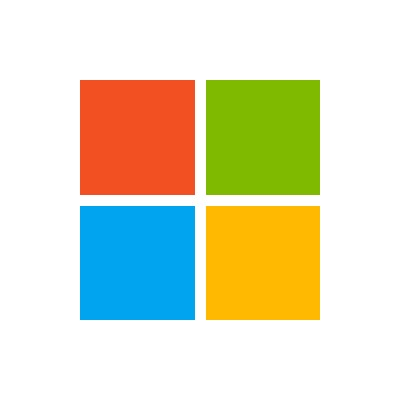Unleashing the Power of DeepSeek R1: A Comprehensive Guide for Beginners and Experts
February 5, 2025, 3:34 pm
Artificial Intelligence (AI) is a tidal wave, reshaping the tech landscape. At the forefront of this revolution are the DeepSeek R1 models. These models are not just tools; they are keys to unlocking a world of possibilities. Whether you are a novice eager to dive into AI or an expert looking to refine your workflows, this guide will illuminate the path.
DeepSeek R1 models are cutting-edge AI systems designed for a variety of applications. From natural language processing (NLP) to computer vision, these models are versatile. They are pre-trained on vast datasets, making them adept at tackling complex tasks with minimal fine-tuning. Think of them as Swiss Army knives for AI—ready for any challenge.
1.High Accuracy
Understanding DeepSeek R1 Models
DeepSeek R1 models are cutting-edge AI systems designed for a variety of applications. From natural language processing (NLP) to computer vision, these models are versatile. They are pre-trained on vast datasets, making them adept at tackling complex tasks with minimal fine-tuning. Think of them as Swiss Army knives for AI—ready for any challenge.
Key Features of DeepSeek R1
1.
High Accuracy: Trained on diverse datasets, these models deliver reliable performance.
2. Scalability: Deployable on cloud platforms like Azure, they can scale effortlessly.
3. Ease of Integration: API-based integration allows for quick deployment.
Why Choose DeepSeek R1?
DeepSeek R1 stands out for several reasons:
- Versatility: Suitable for various industries, including healthcare, finance, and e-commerce.
- Efficiency: Optimized for rapid output, reducing wait times.
- Customizability: Easily tailored to meet specific business needs.
Local Deployment of DeepSeek R1
Getting started with DeepSeek R1 is straightforward. Here’s a step-by-step guide:
Step 1: Install Ollama
Begin by downloading the Ollama installer for your operating system. Follow the on-screen instructions. Once installed, open your terminal and verify the installation by typing:
```
ollama --version
```
If successful, you’ll see the version number.
Step 2: Download and Set Up DeepSeek-R1
Open Ollama or use the command line to search for the DeepSeek-R1 model. Different versions are available; for this example, we’ll install version 32b:
```
ollama install deepseek-r1:32b
```
Wait for the model to download and install. This may take some time, depending on your internet speed and system performance. Check the installation by running:
```
ollama list
```
DeepSeek-R1 should appear in the list of installed models.
Step 3: Run DeepSeek-R1
To activate the Ollama runtime, open your terminal and type:
```
ollama start
```
Once activated, run DeepSeek-R1 with:
```
ollama run deepseek-r1:32b
```
The model will process input and return results directly in the terminal or connected application.
Deploying DeepSeek R1 on Azure Model Catalog
The Azure Model Catalog is a centralized repository for pre-trained models, including DeepSeek R1. Deploying it on Azure is simple:
Step 1: Set Up Your Azure Account
Create an Azure account if you don’t have one. Navigate to the Azure portal and create a new resource group.
Step 2: Access the Model Catalog
Go to Azure Foundry -> Model Catalog on the Azure portal. Search for DeepSeek R1.
Step 3: Deploy the Model
Select DeepSeek R1 and click the Deploy button. Configure deployment parameters, including compute resources and scaling options.
Step 4: Create an Endpoint
After deployment, create a new endpoint. Note the endpoint URL and API key for future use.
Connecting to the Model Using API Keys
Once your model is hosted on Azure, connect using API keys. Here’s how:
Authenticate using the API key. For serverless API endpoints, deploy the model to generate the endpoint URL and API key. You can find these on the “Deployments + Endpoint” page after deployment.
Here’s a sample code snippet to create and authenticate a synchronous ChatCompletionsClient:
```python
from azure.ai.inference import ChatCompletionsClient
from azure.core.credentials import AzureKeyCredential
client = ChatCompletionsClient(
endpoint="",
credential=AzureKeyCredential(key)
)
```
Install dependencies using pip:
```
pip install azure-ai-inference
```
Run a basic example to demonstrate a chat completion API call:
```python
response = client.complete(
messages=[
SystemMessage(content="You are a helpful assistant."),
UserMessage(content="I am going to Paris, what should I see?")
],
max_tokens=2048,
model="DeepSeek-R1"
)
print(response.choices[0].message.content)
```
Exploring More Examples
To run a multi-threaded conversation, manage the conversation history and send the latest messages to the model. Here’s how:
```python
response = client.complete(
stream=True,
messages=[
SystemMessage(content="You are a helpful assistant."),
UserMessage(content="I am going to Paris, what should I see?")
],
max_tokens=2048,
model="DeepSeek-R1"
)
for update in response:
if update.choices:
print(update.choices[0].delta.content or "", end="")
```
DeepSeek R1 and AI Agents
AI agents are autonomous systems capable of performing tasks without human intervention. DeepSeek R1 models can significantly enhance AI agents by:
- Reducing latency for real-time decision-making.
- Improving accuracy in predictions and classifications.
- Easily scaling to handle large data volumes.
Example: Customer Support AI Agent
Task: Automatically classify customer inquiries and route them to the appropriate department.
Implementation: Use DeepSeek R1 models for real-time classification, ensuring swift and accurate sorting.
Conclusion
DeepSeek R1 models are powerful tools that can transform your AI workflows. Whether you are a beginner or an expert, this guide provides a comprehensive overview of how to deploy, connect, and effectively utilize these models. By leveraging the Azure Model Catalog for hosting and API keys for connection, you can seamlessly integrate DeepSeek R1 into your applications. Moreover, the integration with AI agents opens new avenues for automation and efficiency.
Dive into the world of DeepSeek R1 and unlock the potential of AI. Your journey into advanced AI applications starts here.
2.
Scalability: Deployable on cloud platforms like Azure, they can scale effortlessly.
3. Ease of Integration: API-based integration allows for quick deployment.
Why Choose DeepSeek R1?
DeepSeek R1 stands out for several reasons:
- Versatility: Suitable for various industries, including healthcare, finance, and e-commerce.
- Efficiency: Optimized for rapid output, reducing wait times.
- Customizability: Easily tailored to meet specific business needs.
Local Deployment of DeepSeek R1
Getting started with DeepSeek R1 is straightforward. Here’s a step-by-step guide:
Step 1: Install Ollama
Begin by downloading the Ollama installer for your operating system. Follow the on-screen instructions. Once installed, open your terminal and verify the installation by typing:
```
ollama --version
```
If successful, you’ll see the version number.
Step 2: Download and Set Up DeepSeek-R1
Open Ollama or use the command line to search for the DeepSeek-R1 model. Different versions are available; for this example, we’ll install version 32b:
```
ollama install deepseek-r1:32b
```
Wait for the model to download and install. This may take some time, depending on your internet speed and system performance. Check the installation by running:
```
ollama list
```
DeepSeek-R1 should appear in the list of installed models.
Step 3: Run DeepSeek-R1
To activate the Ollama runtime, open your terminal and type:
```
ollama start
```
Once activated, run DeepSeek-R1 with:
```
ollama run deepseek-r1:32b
```
The model will process input and return results directly in the terminal or connected application.
Deploying DeepSeek R1 on Azure Model Catalog
The Azure Model Catalog is a centralized repository for pre-trained models, including DeepSeek R1. Deploying it on Azure is simple:
Step 1: Set Up Your Azure Account
Create an Azure account if you don’t have one. Navigate to the Azure portal and create a new resource group.
Step 2: Access the Model Catalog
Go to Azure Foundry -> Model Catalog on the Azure portal. Search for DeepSeek R1.
Step 3: Deploy the Model
Select DeepSeek R1 and click the Deploy button. Configure deployment parameters, including compute resources and scaling options.
Step 4: Create an Endpoint
After deployment, create a new endpoint. Note the endpoint URL and API key for future use.
Connecting to the Model Using API Keys
Once your model is hosted on Azure, connect using API keys. Here’s how:
Authenticate using the API key. For serverless API endpoints, deploy the model to generate the endpoint URL and API key. You can find these on the “Deployments + Endpoint” page after deployment.
Here’s a sample code snippet to create and authenticate a synchronous ChatCompletionsClient:
```python
from azure.ai.inference import ChatCompletionsClient
from azure.core.credentials import AzureKeyCredential
client = ChatCompletionsClient(
endpoint="",
credential=AzureKeyCredential(key)
)
```
Install dependencies using pip:
```
pip install azure-ai-inference
```
Run a basic example to demonstrate a chat completion API call:
```python
response = client.complete(
messages=[
SystemMessage(content="You are a helpful assistant."),
UserMessage(content="I am going to Paris, what should I see?")
],
max_tokens=2048,
model="DeepSeek-R1"
)
print(response.choices[0].message.content)
```
Exploring More Examples
To run a multi-threaded conversation, manage the conversation history and send the latest messages to the model. Here’s how:
```python
response = client.complete(
stream=True,
messages=[
SystemMessage(content="You are a helpful assistant."),
UserMessage(content="I am going to Paris, what should I see?")
],
max_tokens=2048,
model="DeepSeek-R1"
)
for update in response:
if update.choices:
print(update.choices[0].delta.content or "", end="")
```
DeepSeek R1 and AI Agents
AI agents are autonomous systems capable of performing tasks without human intervention. DeepSeek R1 models can significantly enhance AI agents by:
- Reducing latency for real-time decision-making.
- Improving accuracy in predictions and classifications.
- Easily scaling to handle large data volumes.
Example: Customer Support AI Agent
Task: Automatically classify customer inquiries and route them to the appropriate department.
Implementation: Use DeepSeek R1 models for real-time classification, ensuring swift and accurate sorting.
Conclusion
DeepSeek R1 models are powerful tools that can transform your AI workflows. Whether you are a beginner or an expert, this guide provides a comprehensive overview of how to deploy, connect, and effectively utilize these models. By leveraging the Azure Model Catalog for hosting and API keys for connection, you can seamlessly integrate DeepSeek R1 into your applications. Moreover, the integration with AI agents opens new avenues for automation and efficiency.
Dive into the world of DeepSeek R1 and unlock the potential of AI. Your journey into advanced AI applications starts here.
3.
Ease of Integration: API-based integration allows for quick deployment.
Why Choose DeepSeek R1?
DeepSeek R1 stands out for several reasons:
- Versatility: Suitable for various industries, including healthcare, finance, and e-commerce.
- Efficiency: Optimized for rapid output, reducing wait times.
- Customizability: Easily tailored to meet specific business needs.
Local Deployment of DeepSeek R1
Getting started with DeepSeek R1 is straightforward. Here’s a step-by-step guide:
Step 1: Install Ollama
Begin by downloading the Ollama installer for your operating system. Follow the on-screen instructions. Once installed, open your terminal and verify the installation by typing:
```
ollama --version
```
If successful, you’ll see the version number.
Step 2: Download and Set Up DeepSeek-R1
Open Ollama or use the command line to search for the DeepSeek-R1 model. Different versions are available; for this example, we’ll install version 32b:
```
ollama install deepseek-r1:32b
```
Wait for the model to download and install. This may take some time, depending on your internet speed and system performance. Check the installation by running:
```
ollama list
```
DeepSeek-R1 should appear in the list of installed models.
Step 3: Run DeepSeek-R1
To activate the Ollama runtime, open your terminal and type:
```
ollama start
```
Once activated, run DeepSeek-R1 with:
```
ollama run deepseek-r1:32b
```
The model will process input and return results directly in the terminal or connected application.
Deploying DeepSeek R1 on Azure Model Catalog
The Azure Model Catalog is a centralized repository for pre-trained models, including DeepSeek R1. Deploying it on Azure is simple:
Step 1: Set Up Your Azure Account
Create an Azure account if you don’t have one. Navigate to the Azure portal and create a new resource group.
Step 2: Access the Model Catalog
Go to Azure Foundry -> Model Catalog on the Azure portal. Search for DeepSeek R1.
Step 3: Deploy the Model
Select DeepSeek R1 and click the Deploy button. Configure deployment parameters, including compute resources and scaling options.
Step 4: Create an Endpoint
After deployment, create a new endpoint. Note the endpoint URL and API key for future use.
Connecting to the Model Using API Keys
Once your model is hosted on Azure, connect using API keys. Here’s how:
Authenticate using the API key. For serverless API endpoints, deploy the model to generate the endpoint URL and API key. You can find these on the “Deployments + Endpoint” page after deployment.
Here’s a sample code snippet to create and authenticate a synchronous ChatCompletionsClient:
```python
from azure.ai.inference import ChatCompletionsClient
from azure.core.credentials import AzureKeyCredential
client = ChatCompletionsClient(
endpoint="",
credential=AzureKeyCredential(key)
)
```
Install dependencies using pip:
```
pip install azure-ai-inference
```
Run a basic example to demonstrate a chat completion API call:
```python
response = client.complete(
messages=[
SystemMessage(content="You are a helpful assistant."),
UserMessage(content="I am going to Paris, what should I see?")
],
max_tokens=2048,
model="DeepSeek-R1"
)
print(response.choices[0].message.content)
```
Exploring More Examples
To run a multi-threaded conversation, manage the conversation history and send the latest messages to the model. Here’s how:
```python
response = client.complete(
stream=True,
messages=[
SystemMessage(content="You are a helpful assistant."),
UserMessage(content="I am going to Paris, what should I see?")
],
max_tokens=2048,
model="DeepSeek-R1"
)
for update in response:
if update.choices:
print(update.choices[0].delta.content or "", end="")
```
DeepSeek R1 and AI Agents
AI agents are autonomous systems capable of performing tasks without human intervention. DeepSeek R1 models can significantly enhance AI agents by:
- Reducing latency for real-time decision-making.
- Improving accuracy in predictions and classifications.
- Easily scaling to handle large data volumes.
Example: Customer Support AI Agent
Task: Automatically classify customer inquiries and route them to the appropriate department.
Implementation: Use DeepSeek R1 models for real-time classification, ensuring swift and accurate sorting.
Conclusion
DeepSeek R1 models are powerful tools that can transform your AI workflows. Whether you are a beginner or an expert, this guide provides a comprehensive overview of how to deploy, connect, and effectively utilize these models. By leveraging the Azure Model Catalog for hosting and API keys for connection, you can seamlessly integrate DeepSeek R1 into your applications. Moreover, the integration with AI agents opens new avenues for automation and efficiency.
Dive into the world of DeepSeek R1 and unlock the potential of AI. Your journey into advanced AI applications starts here.
Why Choose DeepSeek R1?
DeepSeek R1 stands out for several reasons:
-
Versatility: Suitable for various industries, including healthcare, finance, and e-commerce.
- Efficiency: Optimized for rapid output, reducing wait times.
- Customizability: Easily tailored to meet specific business needs.
Local Deployment of DeepSeek R1
Getting started with DeepSeek R1 is straightforward. Here’s a step-by-step guide:
Step 1: Install Ollama
Begin by downloading the Ollama installer for your operating system. Follow the on-screen instructions. Once installed, open your terminal and verify the installation by typing:
```
ollama --version
```
If successful, you’ll see the version number.
Step 2: Download and Set Up DeepSeek-R1
Open Ollama or use the command line to search for the DeepSeek-R1 model. Different versions are available; for this example, we’ll install version 32b:
```
ollama install deepseek-r1:32b
```
Wait for the model to download and install. This may take some time, depending on your internet speed and system performance. Check the installation by running:
```
ollama list
```
DeepSeek-R1 should appear in the list of installed models.
Step 3: Run DeepSeek-R1
To activate the Ollama runtime, open your terminal and type:
```
ollama start
```
Once activated, run DeepSeek-R1 with:
```
ollama run deepseek-r1:32b
```
The model will process input and return results directly in the terminal or connected application.
Deploying DeepSeek R1 on Azure Model Catalog
The Azure Model Catalog is a centralized repository for pre-trained models, including DeepSeek R1. Deploying it on Azure is simple:
Step 1: Set Up Your Azure Account
Create an Azure account if you don’t have one. Navigate to the Azure portal and create a new resource group.
Step 2: Access the Model Catalog
Go to Azure Foundry -> Model Catalog on the Azure portal. Search for DeepSeek R1.
Step 3: Deploy the Model
Select DeepSeek R1 and click the Deploy button. Configure deployment parameters, including compute resources and scaling options.
Step 4: Create an Endpoint
After deployment, create a new endpoint. Note the endpoint URL and API key for future use.
Connecting to the Model Using API Keys
Once your model is hosted on Azure, connect using API keys. Here’s how:
Authenticate using the API key. For serverless API endpoints, deploy the model to generate the endpoint URL and API key. You can find these on the “Deployments + Endpoint” page after deployment.
Here’s a sample code snippet to create and authenticate a synchronous ChatCompletionsClient:
```python
from azure.ai.inference import ChatCompletionsClient
from azure.core.credentials import AzureKeyCredential
client = ChatCompletionsClient(
endpoint="",
credential=AzureKeyCredential(key)
)
```
Install dependencies using pip:
```
pip install azure-ai-inference
```
Run a basic example to demonstrate a chat completion API call:
```python
response = client.complete(
messages=[
SystemMessage(content="You are a helpful assistant."),
UserMessage(content="I am going to Paris, what should I see?")
],
max_tokens=2048,
model="DeepSeek-R1"
)
print(response.choices[0].message.content)
```
Exploring More Examples
To run a multi-threaded conversation, manage the conversation history and send the latest messages to the model. Here’s how:
```python
response = client.complete(
stream=True,
messages=[
SystemMessage(content="You are a helpful assistant."),
UserMessage(content="I am going to Paris, what should I see?")
],
max_tokens=2048,
model="DeepSeek-R1"
)
for update in response:
if update.choices:
print(update.choices[0].delta.content or "", end="")
```
DeepSeek R1 and AI Agents
AI agents are autonomous systems capable of performing tasks without human intervention. DeepSeek R1 models can significantly enhance AI agents by:
- Reducing latency for real-time decision-making.
- Improving accuracy in predictions and classifications.
- Easily scaling to handle large data volumes.
Example: Customer Support AI Agent
Task: Automatically classify customer inquiries and route them to the appropriate department.
Implementation: Use DeepSeek R1 models for real-time classification, ensuring swift and accurate sorting.
Conclusion
DeepSeek R1 models are powerful tools that can transform your AI workflows. Whether you are a beginner or an expert, this guide provides a comprehensive overview of how to deploy, connect, and effectively utilize these models. By leveraging the Azure Model Catalog for hosting and API keys for connection, you can seamlessly integrate DeepSeek R1 into your applications. Moreover, the integration with AI agents opens new avenues for automation and efficiency.
Dive into the world of DeepSeek R1 and unlock the potential of AI. Your journey into advanced AI applications starts here.
-
Efficiency: Optimized for rapid output, reducing wait times.
- Customizability: Easily tailored to meet specific business needs.
Local Deployment of DeepSeek R1
Getting started with DeepSeek R1 is straightforward. Here’s a step-by-step guide:
Step 1: Install Ollama
Begin by downloading the Ollama installer for your operating system. Follow the on-screen instructions. Once installed, open your terminal and verify the installation by typing:
```
ollama --version
```
If successful, you’ll see the version number.
Step 2: Download and Set Up DeepSeek-R1
Open Ollama or use the command line to search for the DeepSeek-R1 model. Different versions are available; for this example, we’ll install version 32b:
```
ollama install deepseek-r1:32b
```
Wait for the model to download and install. This may take some time, depending on your internet speed and system performance. Check the installation by running:
```
ollama list
```
DeepSeek-R1 should appear in the list of installed models.
Step 3: Run DeepSeek-R1
To activate the Ollama runtime, open your terminal and type:
```
ollama start
```
Once activated, run DeepSeek-R1 with:
```
ollama run deepseek-r1:32b
```
The model will process input and return results directly in the terminal or connected application.
Deploying DeepSeek R1 on Azure Model Catalog
The Azure Model Catalog is a centralized repository for pre-trained models, including DeepSeek R1. Deploying it on Azure is simple:
Step 1: Set Up Your Azure Account
Create an Azure account if you don’t have one. Navigate to the Azure portal and create a new resource group.
Step 2: Access the Model Catalog
Go to Azure Foundry -> Model Catalog on the Azure portal. Search for DeepSeek R1.
Step 3: Deploy the Model
Select DeepSeek R1 and click the Deploy button. Configure deployment parameters, including compute resources and scaling options.
Step 4: Create an Endpoint
After deployment, create a new endpoint. Note the endpoint URL and API key for future use.
Connecting to the Model Using API Keys
Once your model is hosted on Azure, connect using API keys. Here’s how:
Authenticate using the API key. For serverless API endpoints, deploy the model to generate the endpoint URL and API key. You can find these on the “Deployments + Endpoint” page after deployment.
Here’s a sample code snippet to create and authenticate a synchronous ChatCompletionsClient:
```python
from azure.ai.inference import ChatCompletionsClient
from azure.core.credentials import AzureKeyCredential
client = ChatCompletionsClient(
endpoint="",
credential=AzureKeyCredential(key)
)
```
Install dependencies using pip:
```
pip install azure-ai-inference
```
Run a basic example to demonstrate a chat completion API call:
```python
response = client.complete(
messages=[
SystemMessage(content="You are a helpful assistant."),
UserMessage(content="I am going to Paris, what should I see?")
],
max_tokens=2048,
model="DeepSeek-R1"
)
print(response.choices[0].message.content)
```
Exploring More Examples
To run a multi-threaded conversation, manage the conversation history and send the latest messages to the model. Here’s how:
```python
response = client.complete(
stream=True,
messages=[
SystemMessage(content="You are a helpful assistant."),
UserMessage(content="I am going to Paris, what should I see?")
],
max_tokens=2048,
model="DeepSeek-R1"
)
for update in response:
if update.choices:
print(update.choices[0].delta.content or "", end="")
```
DeepSeek R1 and AI Agents
AI agents are autonomous systems capable of performing tasks without human intervention. DeepSeek R1 models can significantly enhance AI agents by:
- Reducing latency for real-time decision-making.
- Improving accuracy in predictions and classifications.
- Easily scaling to handle large data volumes.
Example: Customer Support AI Agent
Task: Automatically classify customer inquiries and route them to the appropriate department.
Implementation: Use DeepSeek R1 models for real-time classification, ensuring swift and accurate sorting.
Conclusion
DeepSeek R1 models are powerful tools that can transform your AI workflows. Whether you are a beginner or an expert, this guide provides a comprehensive overview of how to deploy, connect, and effectively utilize these models. By leveraging the Azure Model Catalog for hosting and API keys for connection, you can seamlessly integrate DeepSeek R1 into your applications. Moreover, the integration with AI agents opens new avenues for automation and efficiency.
Dive into the world of DeepSeek R1 and unlock the potential of AI. Your journey into advanced AI applications starts here.
-
Customizability: Easily tailored to meet specific business needs.
Local Deployment of DeepSeek R1
Getting started with DeepSeek R1 is straightforward. Here’s a step-by-step guide:
Step 1: Install Ollama
Begin by downloading the Ollama installer for your operating system. Follow the on-screen instructions. Once installed, open your terminal and verify the installation by typing:
```
ollama --version
```
If successful, you’ll see the version number.
Step 2: Download and Set Up DeepSeek-R1
Open Ollama or use the command line to search for the DeepSeek-R1 model. Different versions are available; for this example, we’ll install version 32b:
```
ollama install deepseek-r1:32b
```
Wait for the model to download and install. This may take some time, depending on your internet speed and system performance. Check the installation by running:
```
ollama list
```
DeepSeek-R1 should appear in the list of installed models.
Step 3: Run DeepSeek-R1
To activate the Ollama runtime, open your terminal and type:
```
ollama start
```
Once activated, run DeepSeek-R1 with:
```
ollama run deepseek-r1:32b
```
The model will process input and return results directly in the terminal or connected application.
Deploying DeepSeek R1 on Azure Model Catalog
The Azure Model Catalog is a centralized repository for pre-trained models, including DeepSeek R1. Deploying it on Azure is simple:
Step 1: Set Up Your Azure Account
Create an Azure account if you don’t have one. Navigate to the Azure portal and create a new resource group.
Step 2: Access the Model Catalog
Go to Azure Foundry -> Model Catalog on the Azure portal. Search for DeepSeek R1.
Step 3: Deploy the Model
Select DeepSeek R1 and click the Deploy button. Configure deployment parameters, including compute resources and scaling options.
Step 4: Create an Endpoint
After deployment, create a new endpoint. Note the endpoint URL and API key for future use.
Connecting to the Model Using API Keys
Once your model is hosted on Azure, connect using API keys. Here’s how:
Authenticate using the API key. For serverless API endpoints, deploy the model to generate the endpoint URL and API key. You can find these on the “Deployments + Endpoint” page after deployment.
Here’s a sample code snippet to create and authenticate a synchronous ChatCompletionsClient:
```python
from azure.ai.inference import ChatCompletionsClient
from azure.core.credentials import AzureKeyCredential
client = ChatCompletionsClient(
endpoint="",
credential=AzureKeyCredential(key)
)
```
Install dependencies using pip:
```
pip install azure-ai-inference
```
Run a basic example to demonstrate a chat completion API call:
```python
response = client.complete(
messages=[
SystemMessage(content="You are a helpful assistant."),
UserMessage(content="I am going to Paris, what should I see?")
],
max_tokens=2048,
model="DeepSeek-R1"
)
print(response.choices[0].message.content)
```
Exploring More Examples
To run a multi-threaded conversation, manage the conversation history and send the latest messages to the model. Here’s how:
```python
response = client.complete(
stream=True,
messages=[
SystemMessage(content="You are a helpful assistant."),
UserMessage(content="I am going to Paris, what should I see?")
],
max_tokens=2048,
model="DeepSeek-R1"
)
for update in response:
if update.choices:
print(update.choices[0].delta.content or "", end="")
```
DeepSeek R1 and AI Agents
AI agents are autonomous systems capable of performing tasks without human intervention. DeepSeek R1 models can significantly enhance AI agents by:
- Reducing latency for real-time decision-making.
- Improving accuracy in predictions and classifications.
- Easily scaling to handle large data volumes.
Example: Customer Support AI Agent
Task: Automatically classify customer inquiries and route them to the appropriate department.
Implementation: Use DeepSeek R1 models for real-time classification, ensuring swift and accurate sorting.
Conclusion
DeepSeek R1 models are powerful tools that can transform your AI workflows. Whether you are a beginner or an expert, this guide provides a comprehensive overview of how to deploy, connect, and effectively utilize these models. By leveraging the Azure Model Catalog for hosting and API keys for connection, you can seamlessly integrate DeepSeek R1 into your applications. Moreover, the integration with AI agents opens new avenues for automation and efficiency.
Dive into the world of DeepSeek R1 and unlock the potential of AI. Your journey into advanced AI applications starts here.
Local Deployment of DeepSeek R1
Getting started with DeepSeek R1 is straightforward. Here’s a step-by-step guide:
Step 1: Install Ollama
Begin by downloading the Ollama installer for your operating system. Follow the on-screen instructions. Once installed, open your terminal and verify the installation by typing:
```
ollama --version
```
If successful, you’ll see the version number.
Step 2: Download and Set Up DeepSeek-R1
Open Ollama or use the command line to search for the DeepSeek-R1 model. Different versions are available; for this example, we’ll install version 32b:
```
ollama install deepseek-r1:32b
```
Wait for the model to download and install. This may take some time, depending on your internet speed and system performance. Check the installation by running:
```
ollama list
```
DeepSeek-R1 should appear in the list of installed models.
Step 3: Run DeepSeek-R1
To activate the Ollama runtime, open your terminal and type:
```
ollama start
```
Once activated, run DeepSeek-R1 with:
```
ollama run deepseek-r1:32b
```
The model will process input and return results directly in the terminal or connected application.
Deploying DeepSeek R1 on Azure Model Catalog
The Azure Model Catalog is a centralized repository for pre-trained models, including DeepSeek R1. Deploying it on Azure is simple:
Step 1: Set Up Your Azure Account
Create an Azure account if you don’t have one. Navigate to the Azure portal and create a new resource group.
Step 2: Access the Model Catalog
Go to Azure Foundry -> Model Catalog on the Azure portal. Search for DeepSeek R1.
Step 3: Deploy the Model
Select DeepSeek R1 and click the Deploy button. Configure deployment parameters, including compute resources and scaling options.
Step 4: Create an Endpoint
After deployment, create a new endpoint. Note the endpoint URL and API key for future use.
Connecting to the Model Using API Keys
Once your model is hosted on Azure, connect using API keys. Here’s how:
Authenticate using the API key. For serverless API endpoints, deploy the model to generate the endpoint URL and API key. You can find these on the “Deployments + Endpoint” page after deployment.
Here’s a sample code snippet to create and authenticate a synchronous ChatCompletionsClient:
```python
from azure.ai.inference import ChatCompletionsClient
from azure.core.credentials import AzureKeyCredential
client = ChatCompletionsClient(
endpoint="
credential=AzureKeyCredential(key)
)
```
Install dependencies using pip:
```
pip install azure-ai-inference
```
Run a basic example to demonstrate a chat completion API call:
```python
response = client.complete(
messages=[
SystemMessage(content="You are a helpful assistant."),
UserMessage(content="I am going to Paris, what should I see?")
],
max_tokens=2048,
model="DeepSeek-R1"
)
print(response.choices[0].message.content)
```
Exploring More Examples
To run a multi-threaded conversation, manage the conversation history and send the latest messages to the model. Here’s how:
```python
response = client.complete(
stream=True,
messages=[
SystemMessage(content="You are a helpful assistant."),
UserMessage(content="I am going to Paris, what should I see?")
],
max_tokens=2048,
model="DeepSeek-R1"
)
for update in response:
if update.choices:
print(update.choices[0].delta.content or "", end="")
```
DeepSeek R1 and AI Agents
AI agents are autonomous systems capable of performing tasks without human intervention. DeepSeek R1 models can significantly enhance AI agents by:
- Reducing latency for real-time decision-making.
- Improving accuracy in predictions and classifications.
- Easily scaling to handle large data volumes.
Example: Customer Support AI Agent
Task: Automatically classify customer inquiries and route them to the appropriate department.
Implementation: Use DeepSeek R1 models for real-time classification, ensuring swift and accurate sorting.
Conclusion
DeepSeek R1 models are powerful tools that can transform your AI workflows. Whether you are a beginner or an expert, this guide provides a comprehensive overview of how to deploy, connect, and effectively utilize these models. By leveraging the Azure Model Catalog for hosting and API keys for connection, you can seamlessly integrate DeepSeek R1 into your applications. Moreover, the integration with AI agents opens new avenues for automation and efficiency.
Dive into the world of DeepSeek R1 and unlock the potential of AI. Your journey into advanced AI applications starts here.