Unlocking Multilingual Websites with i18next in Next.js
January 17, 2025, 4:48 pm
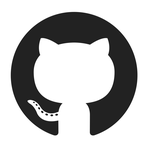
Location: United States, California, San Francisco
Employees: 1001-5000
Founded date: 2008
Total raised: $350M
Next.js by Vercel
Location: United States, California, Westlake Village
Employees: 11-50
Founded date: 2016
Total raised: $252M
In today's globalized world, websites must speak multiple languages. The ability to localize content is no longer a luxury; it's a necessity. Imagine a storefront that only speaks one language. It limits potential customers. Similarly, a website that lacks multilingual support restricts its audience. This article explores how to effectively implement multilingual capabilities in a Next.js application using i18next.
### The Challenge of Localization
Localization is like a bridge. It connects your content to diverse audiences. But building that bridge can be tricky. You need to detect user language, store preferences, and ensure smooth transitions between languages. This is where i18next shines. It’s a powerful library designed for internationalization (i18n) in JavaScript applications.
### Choosing the Right Tools
When starting a localization project, the first step is selecting the right library. i18next stands out for several reasons:
1. **TypeScript Support**: It integrates seamlessly with TypeScript, providing type safety and autocompletion.
2. **React Compatibility**: It works well with React Server Components, making it a perfect fit for Next.js.
3. **Lazy Loading**: This feature allows for efficient loading of translation files, enhancing performance.
With these capabilities, i18next becomes the go-to choice for developers looking to implement multilingual support.
### Setting Up Your Project
To kick off, create a new Next.js project with TypeScript. Use the command:
```bash
npx create-next-app@latest my-multilang-app --typescript
```
Next, install the necessary i18next libraries:
```bash
npm install i18next react-i18next i18next-browser-languagedetector
```
This setup lays the foundation for your multilingual application.
### Structuring Translations
Organizing translations is crucial. Create a folder structure that keeps things tidy. For instance:
```
i18n/
├─ translations/en_translation.json
├─ translations/ru_translation.json
├─ translations/TranslationTypes.ts
└─ i18n.ts
```
In your translation files, define keys and their corresponding values. For example, your English translation file might look like this:
```json
{
"page": {
"hello": "Hello, {{name}}!",
"changeLanguage": "Change language to Russian",
"dashboardTitle": "User Dashboard",
"profile": "My profile"
}
}
```
And the Russian version would mirror this structure, ensuring consistency.
### Implementing Type Safety
Type safety is essential in modern development. To enable this in i18next, create a TypeScript declaration file. This allows TypeScript to recognize your translation keys, reducing errors and improving developer experience.
```typescript
import "i18next";
import { TranslationTypes } from "@/i18n/translations/TranslationTypes";
declare module "i18next" {
interface CustomTypeOptions {
resources: TranslationTypes;
}
}
```
### Initializing i18next
Next, initialize i18next in your project. Create an `i18n.ts` file to configure language detection and resource loading.
```typescript
import i18n from "i18next";
import LanguageDetector from "i18next-browser-languagedetector";
import { initReactI18next } from "react-i18next";
import en from "./translations/en_translation.json";
import ru from "./translations/ru_translation.json";
const resources = {
en: { translation: en },
ru: { translation: ru },
};
i18n
.use(LanguageDetector)
.use(initReactI18next)
.init({
resources,
fallbackLng: "en",
interpolation: { escapeValue: false },
});
export default i18n;
```
This setup ensures that i18next detects the user's language preference and falls back to English if necessary.
### Creating a Language Switcher
To allow users to switch languages, create a simple component. This component will enable users to toggle between languages effortlessly.
```typescript
import { useTranslation } from "react-i18next";
export default function LanguageSwitcher() {
const { i18n } = useTranslation();
const changeLanguage = async (lang: "en" | "ru") => {
await i18n.changeLanguage(lang);
};
return (
);
}
```
### Integrating with Your Application
Now, integrate the language switcher into your main application. Use the `useTranslation` hook to access translation keys in your components.
```typescript
import { useTranslation } from "react-i18next";
import LanguageSwitcher from "@/components/LanguageSwitcher";
export default function HomePage() {
const { t } = useTranslation();
return (
);
}
```
### Testing Your Implementation
With everything set up, test your application. Switch languages and observe the changes. The content should update seamlessly, and the selected language should persist across page reloads, thanks to local storage.
### Conclusion
Implementing multilingual support in a Next.js application using i18next is straightforward. By following these steps, you can create a user-friendly experience for a global audience. Localization is not just about translation; it’s about connection. Make your website accessible to everyone, and watch your audience grow.
In a world where communication is key, let your website speak the language of its users. With i18next, that bridge is just a few lines of code away.
### The Challenge of Localization
Localization is like a bridge. It connects your content to diverse audiences. But building that bridge can be tricky. You need to detect user language, store preferences, and ensure smooth transitions between languages. This is where i18next shines. It’s a powerful library designed for internationalization (i18n) in JavaScript applications.
### Choosing the Right Tools
When starting a localization project, the first step is selecting the right library. i18next stands out for several reasons:
1. **TypeScript Support**: It integrates seamlessly with TypeScript, providing type safety and autocompletion.
2. **React Compatibility**: It works well with React Server Components, making it a perfect fit for Next.js.
3. **Lazy Loading**: This feature allows for efficient loading of translation files, enhancing performance.
With these capabilities, i18next becomes the go-to choice for developers looking to implement multilingual support.
### Setting Up Your Project
To kick off, create a new Next.js project with TypeScript. Use the command:
```bash
npx create-next-app@latest my-multilang-app --typescript
```
Next, install the necessary i18next libraries:
```bash
npm install i18next react-i18next i18next-browser-languagedetector
```
This setup lays the foundation for your multilingual application.
### Structuring Translations
Organizing translations is crucial. Create a folder structure that keeps things tidy. For instance:
```
i18n/
├─ translations/en_translation.json
├─ translations/ru_translation.json
├─ translations/TranslationTypes.ts
└─ i18n.ts
```
In your translation files, define keys and their corresponding values. For example, your English translation file might look like this:
```json
{
"page": {
"hello": "Hello, {{name}}!",
"changeLanguage": "Change language to Russian",
"dashboardTitle": "User Dashboard",
"profile": "My profile"
}
}
```
And the Russian version would mirror this structure, ensuring consistency.
### Implementing Type Safety
Type safety is essential in modern development. To enable this in i18next, create a TypeScript declaration file. This allows TypeScript to recognize your translation keys, reducing errors and improving developer experience.
```typescript
import "i18next";
import { TranslationTypes } from "@/i18n/translations/TranslationTypes";
declare module "i18next" {
interface CustomTypeOptions {
resources: TranslationTypes;
}
}
```
### Initializing i18next
Next, initialize i18next in your project. Create an `i18n.ts` file to configure language detection and resource loading.
```typescript
import i18n from "i18next";
import LanguageDetector from "i18next-browser-languagedetector";
import { initReactI18next } from "react-i18next";
import en from "./translations/en_translation.json";
import ru from "./translations/ru_translation.json";
const resources = {
en: { translation: en },
ru: { translation: ru },
};
i18n
.use(LanguageDetector)
.use(initReactI18next)
.init({
resources,
fallbackLng: "en",
interpolation: { escapeValue: false },
});
export default i18n;
```
This setup ensures that i18next detects the user's language preference and falls back to English if necessary.
### Creating a Language Switcher
To allow users to switch languages, create a simple component. This component will enable users to toggle between languages effortlessly.
```typescript
import { useTranslation } from "react-i18next";
export default function LanguageSwitcher() {
const { i18n } = useTranslation();
const changeLanguage = async (lang: "en" | "ru") => {
await i18n.changeLanguage(lang);
};
return (
);
}
```
### Integrating with Your Application
Now, integrate the language switcher into your main application. Use the `useTranslation` hook to access translation keys in your components.
```typescript
import { useTranslation } from "react-i18next";
import LanguageSwitcher from "@/components/LanguageSwitcher";
export default function HomePage() {
const { t } = useTranslation();
return (
{t("page.dashboardTitle")}
{t("page.hello", { name: "John" })}
);
}
```
### Testing Your Implementation
With everything set up, test your application. Switch languages and observe the changes. The content should update seamlessly, and the selected language should persist across page reloads, thanks to local storage.
### Conclusion
Implementing multilingual support in a Next.js application using i18next is straightforward. By following these steps, you can create a user-friendly experience for a global audience. Localization is not just about translation; it’s about connection. Make your website accessible to everyone, and watch your audience grow.
In a world where communication is key, let your website speak the language of its users. With i18next, that bridge is just a few lines of code away.