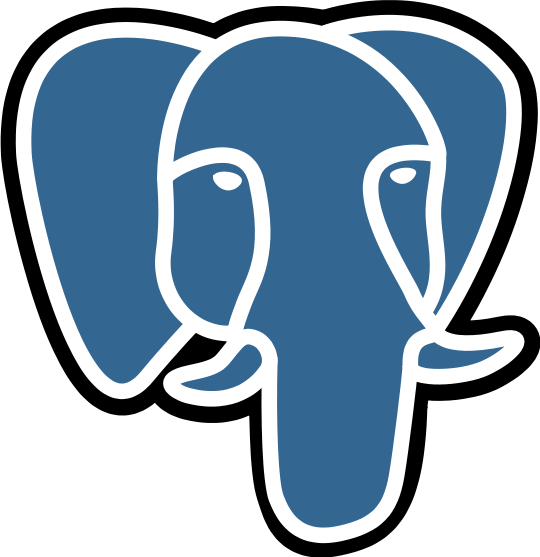Unleashing the Power of Local Data Analytics with Docker
January 15, 2025, 10:32 pm

Location: United States, California, San Francisco
Employees: 201-500
Founded date: 2013
Total raised: $332M
In the fast-paced world of data analytics, speed and efficiency are king. Imagine being able to set up your entire analytics environment in minutes. Picture a world where you can bypass the bureaucratic hurdles of corporate processes. This is not just a dream; it’s a reality you can create with Docker.
Let’s dive into the art of local analytics development. We’ll explore how to set up PostgreSQL and Metabase using Docker. This is your chance to break free from the chains of slow deployments and rigid systems.
### The Need for Speed
Every analyst has faced the frustration of slow data processes. You want to create a table, but you’re stuck waiting for approvals. You need to visualize data, but the tools are clunky and slow. This article is your escape route.
You might be in a large corporation where processes are slow, or perhaps you’re in a startup with no established systems. Either way, the goal is the same: speed.
### Enter Docker
Docker is like a magic box. It packages your application with all its dependencies. Imagine sending a gift that includes everything the recipient needs to enjoy it. No more worrying about different operating systems or library versions.
To get started, install Docker. If you’re on a Mac, simply run `brew install docker` in your terminal. It’s that easy.
### Setting Up PostgreSQL
Now, let’s create a local PostgreSQL database. This will be the backbone of your analytics.
1. **Create a Project**: Open PyCharm and create a new project. Name it `my-postgres`.
2. **Docker Compose File**: In your project, create a file named `docker-compose.yml`. This file will define your PostgreSQL service. Here’s a simple template:
```yaml
version: '3.8'
services:
postgres:
image: postgres:latest
container_name: my-postgres
environment:
POSTGRES_USER: myuser
POSTGRES_PASSWORD: mypassword
POSTGRES_DB: my-postgres
ports:
- "5432:5432"
volumes:
- pgdata:/var/lib/postgresql/data
volumes:
pgdata:
```
3. **Launch PostgreSQL**: Open your terminal and run:
```bash
docker-compose -f //docker-compose.yml up -d
```
This command spins up your PostgreSQL instance.
### Connecting to PostgreSQL
Once your database is running, connect to it using a client like DataGrip. Create a simple table:
```sql
CREATE TABLE employees (
id SERIAL PRIMARY KEY,
name VARCHAR(100),
age INT
);
```
Now, let’s insert some data using Python. Here’s a quick script:
```python
import pandas as pd
from sqlalchemy import create_engine
db_host = 'localhost'
db_port = '5432'
db_name = 'my-postgres'
db_user = 'myuser'
db_password = 'mypassword'
engine = create_engine(f'postgresql+psycopg2://{db_user}:{db_password}@{db_host}:{db_port}/{db_name}')
data = {
'name': ['Alice', 'Bob', 'Charlie'],
'age': [30, 25, 35]
}
df = pd.DataFrame(data)
df.to_sql('employees', engine, if_exists='append', index=False)
print('Data inserted into PostgreSQL successfully')
```
Run this script, and you’ll see your data in the database.
### Setting Up Metabase
Now that you have your database, it’s time to visualize your data. Metabase is a powerful BI tool that can help you do just that.
1. **Create a New Project**: In PyCharm, create another project for Metabase.
2. **Docker Compose for Metabase**: Create a new `docker-compose.yml` file with the following content:
```yaml
version: '3'
services:
metabase:
image: metabase/metabase:latest
ports:
- "3000:3000"
environment:
MB_DB_TYPE: "postgres"
MB_DB_HOST: "postgres_metabase"
MB_DB_USER: "metabase"
MB_DB_PASS: "password"
MB_DB_NAME: "metabase"
postgres_metabase:
image: postgres:latest
environment:
POSTGRES_DB: "metabase"
POSTGRES_USER: "metabase"
POSTGRES_PASSWORD: "password"
ports:
- "5433:5432"
```
3. **Launch Metabase**: Run the following command in your terminal:
```bash
docker-compose -f //docker-compose.yml up -d
```
After a few moments, Metabase will be up and running.
### Accessing Metabase
Open your browser and go to `http://localhost:3000/`. Follow the setup instructions. Once you’re in, you can connect your PostgreSQL database through the intuitive interface.
### The Power of Local Analytics
Now you have a fully functional local analytics environment. You can create tables, insert data, and visualize it all in Metabase. This setup is your playground.
You can experiment freely, without the constraints of corporate policies. Want to test a new visualization? Go for it. Need to analyze a new dataset? Dive in.
### Conclusion
The world of data analytics is at your fingertips. With Docker, PostgreSQL, and Metabase, you can create a powerful local environment. This is your chance to innovate, to experiment, and to break free from the shackles of slow processes.
So, roll up your sleeves and get started. The data is waiting.
Let’s dive into the art of local analytics development. We’ll explore how to set up PostgreSQL and Metabase using Docker. This is your chance to break free from the chains of slow deployments and rigid systems.
### The Need for Speed
Every analyst has faced the frustration of slow data processes. You want to create a table, but you’re stuck waiting for approvals. You need to visualize data, but the tools are clunky and slow. This article is your escape route.
You might be in a large corporation where processes are slow, or perhaps you’re in a startup with no established systems. Either way, the goal is the same: speed.
### Enter Docker
Docker is like a magic box. It packages your application with all its dependencies. Imagine sending a gift that includes everything the recipient needs to enjoy it. No more worrying about different operating systems or library versions.
To get started, install Docker. If you’re on a Mac, simply run `brew install docker` in your terminal. It’s that easy.
### Setting Up PostgreSQL
Now, let’s create a local PostgreSQL database. This will be the backbone of your analytics.
1. **Create a Project**: Open PyCharm and create a new project. Name it `my-postgres`.
2. **Docker Compose File**: In your project, create a file named `docker-compose.yml`. This file will define your PostgreSQL service. Here’s a simple template:
```yaml
version: '3.8'
services:
postgres:
image: postgres:latest
container_name: my-postgres
environment:
POSTGRES_USER: myuser
POSTGRES_PASSWORD: mypassword
POSTGRES_DB: my-postgres
ports:
- "5432:5432"
volumes:
- pgdata:/var/lib/postgresql/data
volumes:
pgdata:
```
3. **Launch PostgreSQL**: Open your terminal and run:
```bash
docker-compose -f /
```
This command spins up your PostgreSQL instance.
### Connecting to PostgreSQL
Once your database is running, connect to it using a client like DataGrip. Create a simple table:
```sql
CREATE TABLE employees (
id SERIAL PRIMARY KEY,
name VARCHAR(100),
age INT
);
```
Now, let’s insert some data using Python. Here’s a quick script:
```python
import pandas as pd
from sqlalchemy import create_engine
db_host = 'localhost'
db_port = '5432'
db_name = 'my-postgres'
db_user = 'myuser'
db_password = 'mypassword'
engine = create_engine(f'postgresql+psycopg2://{db_user}:{db_password}@{db_host}:{db_port}/{db_name}')
data = {
'name': ['Alice', 'Bob', 'Charlie'],
'age': [30, 25, 35]
}
df = pd.DataFrame(data)
df.to_sql('employees', engine, if_exists='append', index=False)
print('Data inserted into PostgreSQL successfully')
```
Run this script, and you’ll see your data in the database.
### Setting Up Metabase
Now that you have your database, it’s time to visualize your data. Metabase is a powerful BI tool that can help you do just that.
1. **Create a New Project**: In PyCharm, create another project for Metabase.
2. **Docker Compose for Metabase**: Create a new `docker-compose.yml` file with the following content:
```yaml
version: '3'
services:
metabase:
image: metabase/metabase:latest
ports:
- "3000:3000"
environment:
MB_DB_TYPE: "postgres"
MB_DB_HOST: "postgres_metabase"
MB_DB_USER: "metabase"
MB_DB_PASS: "password"
MB_DB_NAME: "metabase"
postgres_metabase:
image: postgres:latest
environment:
POSTGRES_DB: "metabase"
POSTGRES_USER: "metabase"
POSTGRES_PASSWORD: "password"
ports:
- "5433:5432"
```
3. **Launch Metabase**: Run the following command in your terminal:
```bash
docker-compose -f /
```
After a few moments, Metabase will be up and running.
### Accessing Metabase
Open your browser and go to `http://localhost:3000/`. Follow the setup instructions. Once you’re in, you can connect your PostgreSQL database through the intuitive interface.
### The Power of Local Analytics
Now you have a fully functional local analytics environment. You can create tables, insert data, and visualize it all in Metabase. This setup is your playground.
You can experiment freely, without the constraints of corporate policies. Want to test a new visualization? Go for it. Need to analyze a new dataset? Dive in.
### Conclusion
The world of data analytics is at your fingertips. With Docker, PostgreSQL, and Metabase, you can create a powerful local environment. This is your chance to innovate, to experiment, and to break free from the shackles of slow processes.
So, roll up your sleeves and get started. The data is waiting.