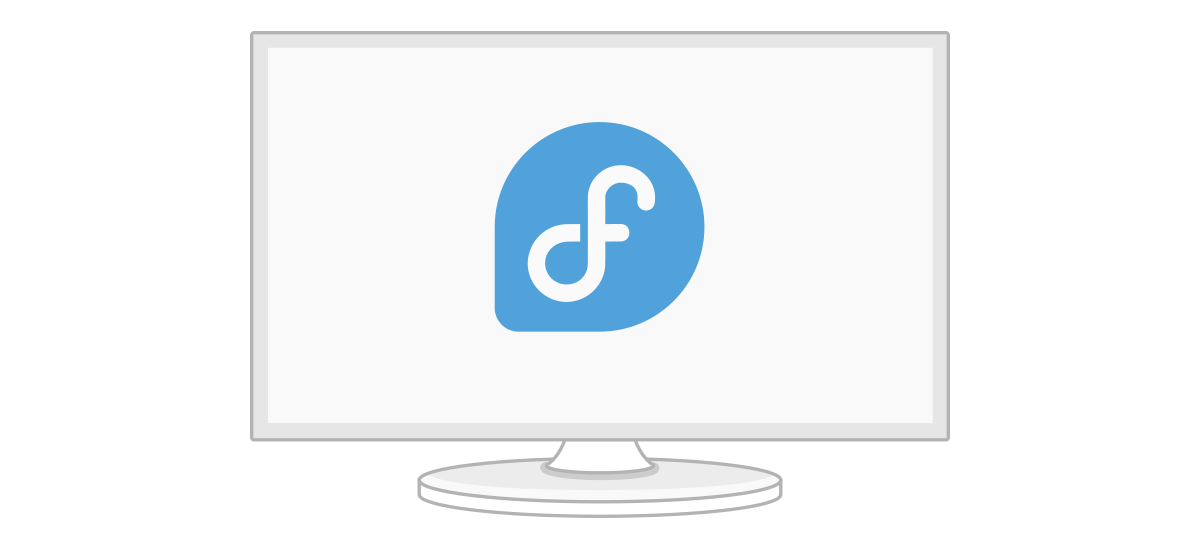Navigating the World of Home Servers: A Guide to Operating Systems and Setup
January 15, 2025, 9:54 pm

Location: United Kingdom, England, City of Westminster
Employees: 1001-5000
Founded date: 2004
Setting up a home server can feel like navigating a labyrinth. The choices are many, and the path is often unclear. This guide aims to simplify that journey, focusing on operating systems and their installation.
First, let’s define our terms. An operating system (OS) is the backbone of any computer. It manages hardware and software resources, providing a platform for applications to run. Think of it as the conductor of an orchestra, ensuring that every instrument plays in harmony. The kernel is the heart of the OS, managing communication between hardware and software.
When it comes to home servers, the choice of OS is crucial. Popular options include Debian, Ubuntu, and CentOS, all built on the GNU/Linux kernel. These distributions are like different flavors of ice cream—each has its unique taste and texture. Debian, for instance, is known for its stability and minimalism. It’s like a well-tuned engine, running smoothly without unnecessary frills.
Why choose Debian over Ubuntu? While Ubuntu is user-friendly, Debian offers a leaner experience. It’s like choosing a classic car over a flashy sports model. Debian’s repositories contain stable versions of packages, minimizing compatibility issues. This stability is essential for a server environment, where downtime can be costly.
Now, let’s dive into the installation process. It begins with downloading the Debian image from the official website. This is akin to gathering your tools before starting a project. Next, you’ll create a bootable USB drive. Insert it into your server and access the BIOS to set the USB as the primary boot device. This step is crucial; it’s like setting the stage for a performance.
Upon booting, you’ll encounter the GRUB menu. Here, you can choose to install Debian. The installation process is straightforward, much like following a recipe. You’ll select your language and configure your network settings.
One of the most critical steps is partitioning your disk. Think of this as dividing a pizza into slices. Each slice (or partition) serves a specific purpose. The recommended partitions include:
1. **/boot**: This is where the boot loader resides. A minimum of 250 MB is recommended, but 512 MB is safer.
2. **swap**: This acts as virtual memory. The general rule is to allocate 1.5 to 2 times your RAM. If you have 16 GB of RAM, a 4 GB swap is sufficient.
3. **/** (root): This is the main partition where the OS resides. Aim for at least 50 GB, but 100 GB is ideal.
4. **/var**: This partition stores logs and variable data. Allocate at least 50 GB to prevent overflow.
5. **/home**: This is where user data is stored. The size depends on your needs.
Creating these partitions helps isolate system files from user data. It’s like keeping your work desk organized—everything has its place. If one partition fills up, it won’t crash the entire system.
After partitioning, you’ll format the disks. The ext4 filesystem is a solid choice for Linux systems. It’s reliable and efficient, much like a well-oiled machine.
Once the partitions are set, you’ll proceed to install the base system. This is where the magic happens. The installer will copy files to the designated partitions, much like laying the foundation of a house.
After installation, you’ll configure additional settings. This includes setting up a network, installing necessary packages, and securing your server. Security is paramount; think of it as locking the doors to your home.
Once everything is configured, reboot the system. Remove the USB drive, and let the server boot from the hard drive. If all goes well, you’ll be greeted by a command line interface. This is your new playground.
Now, let’s touch on some additional considerations. If you plan to use your server for media storage, consider creating a separate partition for media files. This prevents your root partition from filling up quickly.
For those interested in advanced configurations, consider using Logical Volume Manager (LVM). This tool allows you to manage disk space more flexibly, combining multiple physical disks into a single logical volume. It’s like having a magic box that expands as you need it.
Encryption is another option to consider. If you’re concerned about unauthorized access, encrypting your disks adds an extra layer of security. It’s like installing a safe in your home.
In conclusion, setting up a home server can be a rewarding experience. With the right operating system and careful planning, you can create a robust and efficient server environment. Remember, each step is crucial. Take your time, and don’t rush the process. Like building a house, a solid foundation leads to a sturdy structure.
As you embark on this journey, keep learning. The world of home servers is vast and ever-evolving. Embrace the challenge, and enjoy the fruits of your labor. Your home server awaits, ready to serve your needs.
First, let’s define our terms. An operating system (OS) is the backbone of any computer. It manages hardware and software resources, providing a platform for applications to run. Think of it as the conductor of an orchestra, ensuring that every instrument plays in harmony. The kernel is the heart of the OS, managing communication between hardware and software.
When it comes to home servers, the choice of OS is crucial. Popular options include Debian, Ubuntu, and CentOS, all built on the GNU/Linux kernel. These distributions are like different flavors of ice cream—each has its unique taste and texture. Debian, for instance, is known for its stability and minimalism. It’s like a well-tuned engine, running smoothly without unnecessary frills.
Why choose Debian over Ubuntu? While Ubuntu is user-friendly, Debian offers a leaner experience. It’s like choosing a classic car over a flashy sports model. Debian’s repositories contain stable versions of packages, minimizing compatibility issues. This stability is essential for a server environment, where downtime can be costly.
Now, let’s dive into the installation process. It begins with downloading the Debian image from the official website. This is akin to gathering your tools before starting a project. Next, you’ll create a bootable USB drive. Insert it into your server and access the BIOS to set the USB as the primary boot device. This step is crucial; it’s like setting the stage for a performance.
Upon booting, you’ll encounter the GRUB menu. Here, you can choose to install Debian. The installation process is straightforward, much like following a recipe. You’ll select your language and configure your network settings.
One of the most critical steps is partitioning your disk. Think of this as dividing a pizza into slices. Each slice (or partition) serves a specific purpose. The recommended partitions include:
1. **/boot**: This is where the boot loader resides. A minimum of 250 MB is recommended, but 512 MB is safer.
2. **swap**: This acts as virtual memory. The general rule is to allocate 1.5 to 2 times your RAM. If you have 16 GB of RAM, a 4 GB swap is sufficient.
3. **/** (root): This is the main partition where the OS resides. Aim for at least 50 GB, but 100 GB is ideal.
4. **/var**: This partition stores logs and variable data. Allocate at least 50 GB to prevent overflow.
5. **/home**: This is where user data is stored. The size depends on your needs.
Creating these partitions helps isolate system files from user data. It’s like keeping your work desk organized—everything has its place. If one partition fills up, it won’t crash the entire system.
After partitioning, you’ll format the disks. The ext4 filesystem is a solid choice for Linux systems. It’s reliable and efficient, much like a well-oiled machine.
Once the partitions are set, you’ll proceed to install the base system. This is where the magic happens. The installer will copy files to the designated partitions, much like laying the foundation of a house.
After installation, you’ll configure additional settings. This includes setting up a network, installing necessary packages, and securing your server. Security is paramount; think of it as locking the doors to your home.
Once everything is configured, reboot the system. Remove the USB drive, and let the server boot from the hard drive. If all goes well, you’ll be greeted by a command line interface. This is your new playground.
Now, let’s touch on some additional considerations. If you plan to use your server for media storage, consider creating a separate partition for media files. This prevents your root partition from filling up quickly.
For those interested in advanced configurations, consider using Logical Volume Manager (LVM). This tool allows you to manage disk space more flexibly, combining multiple physical disks into a single logical volume. It’s like having a magic box that expands as you need it.
Encryption is another option to consider. If you’re concerned about unauthorized access, encrypting your disks adds an extra layer of security. It’s like installing a safe in your home.
In conclusion, setting up a home server can be a rewarding experience. With the right operating system and careful planning, you can create a robust and efficient server environment. Remember, each step is crucial. Take your time, and don’t rush the process. Like building a house, a solid foundation leads to a sturdy structure.
As you embark on this journey, keep learning. The world of home servers is vast and ever-evolving. Embrace the challenge, and enjoy the fruits of your labor. Your home server awaits, ready to serve your needs.