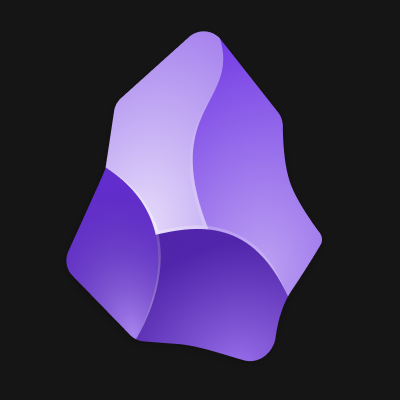Crafting Plugins for Obsidian: A Hands-On Guide
November 29, 2024, 12:14 pm
In the world of digital note-taking, Obsidian stands out like a lighthouse in a storm. Its flexibility and powerful features attract users from all walks of life. As users dive deeper, many discover the potential of creating custom plugins. This guide aims to illuminate the path for those eager to craft their own plugins for Obsidian.
Obsidian has become a beacon for productivity enthusiasts. Its community thrives on sharing knowledge and tools. However, a gap exists. While many articles explain how to use existing plugins, few delve into the art of creating them. This guide seeks to fill that void.
Imagine a toolbox. Each tool serves a specific purpose. Plugins are like those tools, tailored to fit individual needs. They enhance functionality, streamline workflows, and add personal flair to the Obsidian experience. Whether it’s a simple task manager or a complex data visualizer, the possibilities are endless.
Before diving into coding, gather your tools. You’ll need:
1.Obsidian
The Plugin Landscape
Obsidian has become a beacon for productivity enthusiasts. Its community thrives on sharing knowledge and tools. However, a gap exists. While many articles explain how to use existing plugins, few delve into the art of creating them. This guide seeks to fill that void.
Why Create Plugins?
Imagine a toolbox. Each tool serves a specific purpose. Plugins are like those tools, tailored to fit individual needs. They enhance functionality, streamline workflows, and add personal flair to the Obsidian experience. Whether it’s a simple task manager or a complex data visualizer, the possibilities are endless.
Getting Started
Before diving into coding, gather your tools. You’ll need:
1.
Obsidian: The canvas for your creations.
2. A Text Editor: Your digital quill for writing code.
3. Basic JavaScript Knowledge: The language of the web.
Understanding the Basics
At its core, a plugin is a JavaScript file that interacts with Obsidian’s API. Think of it as a conversation between your code and the Obsidian environment. The API provides various classes and methods to manipulate notes, manage files, and create user interfaces.
Setting Up Your Environment
To start, navigate to your Obsidian vault. Inside, locate the `.obsidian/plugins` directory. Here, create a new folder for your plugin. Within this folder, you’ll need two essential files:
1. manifest.json: This file contains metadata about your plugin, such as its name, version, and author.
2. main.js: The heart of your plugin, where the magic happens.
Here’s a simple example of what your `manifest.json` might look like:
```json
{
"id": "my-first-plugin",
"name": "My First Plugin",
"version": "1.0.0",
"minAppVersion": "0.9.0",
"description": "A simple plugin to enhance your Obsidian experience.",
"author": "Your Name",
"isDesktopOnly": false
}
```
Crafting Your First Plugin
Let’s create a simple plugin that modifies text in your notes. This plugin will replace all instances of the word "Obsidian" with "Your Favorite Tool."
In your `main.js`, start with the following code:
```javascript
'use strict';
const { Plugin } = require('obsidian');
class MyFirstPlugin extends Plugin {
async onload() {
this.registerMarkdownPostProcessor((element) => {
const text = element.innerHTML;
element.innerHTML = text.replace(/Obsidian/g, 'Your Favorite Tool');
});
}
}
module.exports = MyFirstPlugin;
```
This code registers a post-processor that runs after your markdown is rendered. It scans the content and replaces the specified text. Simple, yet effective.
Testing Your Plugin
To see your plugin in action, navigate to the Obsidian settings. Under the "Community Plugins" section, enable your newly created plugin. Open a note containing the word "Obsidian" and watch it transform into "Your Favorite Tool."
Expanding Your Horizons
Once you grasp the basics, the real fun begins. You can create plugins that:
- Generate random quotes.
- Manage to-do lists.
- Visualize data in unique ways.
Creating a To-Do Suggestion Plugin
Let’s build on our knowledge. This time, we’ll create a plugin that suggests a random task from a list. Here’s how:
1. Define Your Task List: Create a simple array of tasks.
2. Implement the Suggestion Logic: Randomly select a task from the array.
3. Display the Task: Use a modal to show the suggested task.
Here’s a snippet to get you started:
```javascript
class TodoSuggestPlugin extends Plugin {
async onload() {
this.addCommand({
id: 'suggest-random-todo',
name: 'Suggest Random TODO',
callback: () => this.suggestTodo(),
});
}
suggestTodo() {
const tasks = ['Task 1', 'Task 2', 'Task 3'];
const randomTask = tasks[Math.floor(Math.random() * tasks.length)];
new Notice(`You should do: ${randomTask}`);
}
}
```
Styling Your Plugin
A plugin isn’t just about functionality; it’s also about aesthetics. You can add custom styles by creating a `styles.css` file in your plugin folder. Obsidian automatically loads this file, allowing you to style your plugin’s UI elements.
Final Thoughts
Creating plugins for Obsidian is like painting on a blank canvas. Each stroke adds depth and character to your digital workspace. As you experiment and build, you’ll discover new ways to enhance your productivity and creativity.
The journey of plugin development is filled with learning and exploration. Embrace the challenges, celebrate the victories, and most importantly, enjoy the process. With each plugin you create, you contribute to a vibrant community that thrives on innovation and collaboration.
So, roll up your sleeves, dive into the code, and let your imagination run wild. The world of Obsidian plugins awaits your unique touch.
2.
A Text Editor: Your digital quill for writing code.
3. Basic JavaScript Knowledge: The language of the web.
Understanding the Basics
At its core, a plugin is a JavaScript file that interacts with Obsidian’s API. Think of it as a conversation between your code and the Obsidian environment. The API provides various classes and methods to manipulate notes, manage files, and create user interfaces.
Setting Up Your Environment
To start, navigate to your Obsidian vault. Inside, locate the `.obsidian/plugins` directory. Here, create a new folder for your plugin. Within this folder, you’ll need two essential files:
1. manifest.json: This file contains metadata about your plugin, such as its name, version, and author.
2. main.js: The heart of your plugin, where the magic happens.
Here’s a simple example of what your `manifest.json` might look like:
```json
{
"id": "my-first-plugin",
"name": "My First Plugin",
"version": "1.0.0",
"minAppVersion": "0.9.0",
"description": "A simple plugin to enhance your Obsidian experience.",
"author": "Your Name",
"isDesktopOnly": false
}
```
Crafting Your First Plugin
Let’s create a simple plugin that modifies text in your notes. This plugin will replace all instances of the word "Obsidian" with "Your Favorite Tool."
In your `main.js`, start with the following code:
```javascript
'use strict';
const { Plugin } = require('obsidian');
class MyFirstPlugin extends Plugin {
async onload() {
this.registerMarkdownPostProcessor((element) => {
const text = element.innerHTML;
element.innerHTML = text.replace(/Obsidian/g, 'Your Favorite Tool');
});
}
}
module.exports = MyFirstPlugin;
```
This code registers a post-processor that runs after your markdown is rendered. It scans the content and replaces the specified text. Simple, yet effective.
Testing Your Plugin
To see your plugin in action, navigate to the Obsidian settings. Under the "Community Plugins" section, enable your newly created plugin. Open a note containing the word "Obsidian" and watch it transform into "Your Favorite Tool."
Expanding Your Horizons
Once you grasp the basics, the real fun begins. You can create plugins that:
- Generate random quotes.
- Manage to-do lists.
- Visualize data in unique ways.
Creating a To-Do Suggestion Plugin
Let’s build on our knowledge. This time, we’ll create a plugin that suggests a random task from a list. Here’s how:
1. Define Your Task List: Create a simple array of tasks.
2. Implement the Suggestion Logic: Randomly select a task from the array.
3. Display the Task: Use a modal to show the suggested task.
Here’s a snippet to get you started:
```javascript
class TodoSuggestPlugin extends Plugin {
async onload() {
this.addCommand({
id: 'suggest-random-todo',
name: 'Suggest Random TODO',
callback: () => this.suggestTodo(),
});
}
suggestTodo() {
const tasks = ['Task 1', 'Task 2', 'Task 3'];
const randomTask = tasks[Math.floor(Math.random() * tasks.length)];
new Notice(`You should do: ${randomTask}`);
}
}
```
Styling Your Plugin
A plugin isn’t just about functionality; it’s also about aesthetics. You can add custom styles by creating a `styles.css` file in your plugin folder. Obsidian automatically loads this file, allowing you to style your plugin’s UI elements.
Final Thoughts
Creating plugins for Obsidian is like painting on a blank canvas. Each stroke adds depth and character to your digital workspace. As you experiment and build, you’ll discover new ways to enhance your productivity and creativity.
The journey of plugin development is filled with learning and exploration. Embrace the challenges, celebrate the victories, and most importantly, enjoy the process. With each plugin you create, you contribute to a vibrant community that thrives on innovation and collaboration.
So, roll up your sleeves, dive into the code, and let your imagination run wild. The world of Obsidian plugins awaits your unique touch.
3.
Basic JavaScript Knowledge: The language of the web.
Understanding the Basics
At its core, a plugin is a JavaScript file that interacts with Obsidian’s API. Think of it as a conversation between your code and the Obsidian environment. The API provides various classes and methods to manipulate notes, manage files, and create user interfaces.
Setting Up Your Environment
To start, navigate to your Obsidian vault. Inside, locate the `.obsidian/plugins` directory. Here, create a new folder for your plugin. Within this folder, you’ll need two essential files:
1. manifest.json: This file contains metadata about your plugin, such as its name, version, and author.
2. main.js: The heart of your plugin, where the magic happens.
Here’s a simple example of what your `manifest.json` might look like:
```json
{
"id": "my-first-plugin",
"name": "My First Plugin",
"version": "1.0.0",
"minAppVersion": "0.9.0",
"description": "A simple plugin to enhance your Obsidian experience.",
"author": "Your Name",
"isDesktopOnly": false
}
```
Crafting Your First Plugin
Let’s create a simple plugin that modifies text in your notes. This plugin will replace all instances of the word "Obsidian" with "Your Favorite Tool."
In your `main.js`, start with the following code:
```javascript
'use strict';
const { Plugin } = require('obsidian');
class MyFirstPlugin extends Plugin {
async onload() {
this.registerMarkdownPostProcessor((element) => {
const text = element.innerHTML;
element.innerHTML = text.replace(/Obsidian/g, 'Your Favorite Tool');
});
}
}
module.exports = MyFirstPlugin;
```
This code registers a post-processor that runs after your markdown is rendered. It scans the content and replaces the specified text. Simple, yet effective.
Testing Your Plugin
To see your plugin in action, navigate to the Obsidian settings. Under the "Community Plugins" section, enable your newly created plugin. Open a note containing the word "Obsidian" and watch it transform into "Your Favorite Tool."
Expanding Your Horizons
Once you grasp the basics, the real fun begins. You can create plugins that:
- Generate random quotes.
- Manage to-do lists.
- Visualize data in unique ways.
Creating a To-Do Suggestion Plugin
Let’s build on our knowledge. This time, we’ll create a plugin that suggests a random task from a list. Here’s how:
1. Define Your Task List: Create a simple array of tasks.
2. Implement the Suggestion Logic: Randomly select a task from the array.
3. Display the Task: Use a modal to show the suggested task.
Here’s a snippet to get you started:
```javascript
class TodoSuggestPlugin extends Plugin {
async onload() {
this.addCommand({
id: 'suggest-random-todo',
name: 'Suggest Random TODO',
callback: () => this.suggestTodo(),
});
}
suggestTodo() {
const tasks = ['Task 1', 'Task 2', 'Task 3'];
const randomTask = tasks[Math.floor(Math.random() * tasks.length)];
new Notice(`You should do: ${randomTask}`);
}
}
```
Styling Your Plugin
A plugin isn’t just about functionality; it’s also about aesthetics. You can add custom styles by creating a `styles.css` file in your plugin folder. Obsidian automatically loads this file, allowing you to style your plugin’s UI elements.
Final Thoughts
Creating plugins for Obsidian is like painting on a blank canvas. Each stroke adds depth and character to your digital workspace. As you experiment and build, you’ll discover new ways to enhance your productivity and creativity.
The journey of plugin development is filled with learning and exploration. Embrace the challenges, celebrate the victories, and most importantly, enjoy the process. With each plugin you create, you contribute to a vibrant community that thrives on innovation and collaboration.
So, roll up your sleeves, dive into the code, and let your imagination run wild. The world of Obsidian plugins awaits your unique touch.
Understanding the Basics
At its core, a plugin is a JavaScript file that interacts with Obsidian’s API. Think of it as a conversation between your code and the Obsidian environment. The API provides various classes and methods to manipulate notes, manage files, and create user interfaces.
Setting Up Your Environment
To start, navigate to your Obsidian vault. Inside, locate the `.obsidian/plugins` directory. Here, create a new folder for your plugin. Within this folder, you’ll need two essential files:
1.
manifest.json: This file contains metadata about your plugin, such as its name, version, and author.
2. main.js: The heart of your plugin, where the magic happens.
Here’s a simple example of what your `manifest.json` might look like:
```json
{
"id": "my-first-plugin",
"name": "My First Plugin",
"version": "1.0.0",
"minAppVersion": "0.9.0",
"description": "A simple plugin to enhance your Obsidian experience.",
"author": "Your Name",
"isDesktopOnly": false
}
```
Crafting Your First Plugin
Let’s create a simple plugin that modifies text in your notes. This plugin will replace all instances of the word "Obsidian" with "Your Favorite Tool."
In your `main.js`, start with the following code:
```javascript
'use strict';
const { Plugin } = require('obsidian');
class MyFirstPlugin extends Plugin {
async onload() {
this.registerMarkdownPostProcessor((element) => {
const text = element.innerHTML;
element.innerHTML = text.replace(/Obsidian/g, 'Your Favorite Tool');
});
}
}
module.exports = MyFirstPlugin;
```
This code registers a post-processor that runs after your markdown is rendered. It scans the content and replaces the specified text. Simple, yet effective.
Testing Your Plugin
To see your plugin in action, navigate to the Obsidian settings. Under the "Community Plugins" section, enable your newly created plugin. Open a note containing the word "Obsidian" and watch it transform into "Your Favorite Tool."
Expanding Your Horizons
Once you grasp the basics, the real fun begins. You can create plugins that:
- Generate random quotes.
- Manage to-do lists.
- Visualize data in unique ways.
Creating a To-Do Suggestion Plugin
Let’s build on our knowledge. This time, we’ll create a plugin that suggests a random task from a list. Here’s how:
1. Define Your Task List: Create a simple array of tasks.
2. Implement the Suggestion Logic: Randomly select a task from the array.
3. Display the Task: Use a modal to show the suggested task.
Here’s a snippet to get you started:
```javascript
class TodoSuggestPlugin extends Plugin {
async onload() {
this.addCommand({
id: 'suggest-random-todo',
name: 'Suggest Random TODO',
callback: () => this.suggestTodo(),
});
}
suggestTodo() {
const tasks = ['Task 1', 'Task 2', 'Task 3'];
const randomTask = tasks[Math.floor(Math.random() * tasks.length)];
new Notice(`You should do: ${randomTask}`);
}
}
```
Styling Your Plugin
A plugin isn’t just about functionality; it’s also about aesthetics. You can add custom styles by creating a `styles.css` file in your plugin folder. Obsidian automatically loads this file, allowing you to style your plugin’s UI elements.
Final Thoughts
Creating plugins for Obsidian is like painting on a blank canvas. Each stroke adds depth and character to your digital workspace. As you experiment and build, you’ll discover new ways to enhance your productivity and creativity.
The journey of plugin development is filled with learning and exploration. Embrace the challenges, celebrate the victories, and most importantly, enjoy the process. With each plugin you create, you contribute to a vibrant community that thrives on innovation and collaboration.
So, roll up your sleeves, dive into the code, and let your imagination run wild. The world of Obsidian plugins awaits your unique touch.
2.
main.js: The heart of your plugin, where the magic happens.
Here’s a simple example of what your `manifest.json` might look like:
```json
{
"id": "my-first-plugin",
"name": "My First Plugin",
"version": "1.0.0",
"minAppVersion": "0.9.0",
"description": "A simple plugin to enhance your Obsidian experience.",
"author": "Your Name",
"isDesktopOnly": false
}
```
Crafting Your First Plugin
Let’s create a simple plugin that modifies text in your notes. This plugin will replace all instances of the word "Obsidian" with "Your Favorite Tool."
In your `main.js`, start with the following code:
```javascript
'use strict';
const { Plugin } = require('obsidian');
class MyFirstPlugin extends Plugin {
async onload() {
this.registerMarkdownPostProcessor((element) => {
const text = element.innerHTML;
element.innerHTML = text.replace(/Obsidian/g, 'Your Favorite Tool');
});
}
}
module.exports = MyFirstPlugin;
```
This code registers a post-processor that runs after your markdown is rendered. It scans the content and replaces the specified text. Simple, yet effective.
Testing Your Plugin
To see your plugin in action, navigate to the Obsidian settings. Under the "Community Plugins" section, enable your newly created plugin. Open a note containing the word "Obsidian" and watch it transform into "Your Favorite Tool."
Expanding Your Horizons
Once you grasp the basics, the real fun begins. You can create plugins that:
- Generate random quotes.
- Manage to-do lists.
- Visualize data in unique ways.
Creating a To-Do Suggestion Plugin
Let’s build on our knowledge. This time, we’ll create a plugin that suggests a random task from a list. Here’s how:
1. Define Your Task List: Create a simple array of tasks.
2. Implement the Suggestion Logic: Randomly select a task from the array.
3. Display the Task: Use a modal to show the suggested task.
Here’s a snippet to get you started:
```javascript
class TodoSuggestPlugin extends Plugin {
async onload() {
this.addCommand({
id: 'suggest-random-todo',
name: 'Suggest Random TODO',
callback: () => this.suggestTodo(),
});
}
suggestTodo() {
const tasks = ['Task 1', 'Task 2', 'Task 3'];
const randomTask = tasks[Math.floor(Math.random() * tasks.length)];
new Notice(`You should do: ${randomTask}`);
}
}
```
Styling Your Plugin
A plugin isn’t just about functionality; it’s also about aesthetics. You can add custom styles by creating a `styles.css` file in your plugin folder. Obsidian automatically loads this file, allowing you to style your plugin’s UI elements.
Final Thoughts
Creating plugins for Obsidian is like painting on a blank canvas. Each stroke adds depth and character to your digital workspace. As you experiment and build, you’ll discover new ways to enhance your productivity and creativity.
The journey of plugin development is filled with learning and exploration. Embrace the challenges, celebrate the victories, and most importantly, enjoy the process. With each plugin you create, you contribute to a vibrant community that thrives on innovation and collaboration.
So, roll up your sleeves, dive into the code, and let your imagination run wild. The world of Obsidian plugins awaits your unique touch.
Here’s a simple example of what your `manifest.json` might look like:
```json
{
"id": "my-first-plugin",
"name": "My First Plugin",
"version": "1.0.0",
"minAppVersion": "0.9.0",
"description": "A simple plugin to enhance your Obsidian experience.",
"author": "Your Name",
"isDesktopOnly": false
}
```
Crafting Your First Plugin
Let’s create a simple plugin that modifies text in your notes. This plugin will replace all instances of the word "Obsidian" with "Your Favorite Tool."
In your `main.js`, start with the following code:
```javascript
'use strict';
const { Plugin } = require('obsidian');
class MyFirstPlugin extends Plugin {
async onload() {
this.registerMarkdownPostProcessor((element) => {
const text = element.innerHTML;
element.innerHTML = text.replace(/Obsidian/g, 'Your Favorite Tool');
});
}
}
module.exports = MyFirstPlugin;
```
This code registers a post-processor that runs after your markdown is rendered. It scans the content and replaces the specified text. Simple, yet effective.
Testing Your Plugin
To see your plugin in action, navigate to the Obsidian settings. Under the "Community Plugins" section, enable your newly created plugin. Open a note containing the word "Obsidian" and watch it transform into "Your Favorite Tool."
Expanding Your Horizons
Once you grasp the basics, the real fun begins. You can create plugins that:
- Generate random quotes.
- Manage to-do lists.
- Visualize data in unique ways.
Creating a To-Do Suggestion Plugin
Let’s build on our knowledge. This time, we’ll create a plugin that suggests a random task from a list. Here’s how:
1.
Define Your Task List: Create a simple array of tasks.
2. Implement the Suggestion Logic: Randomly select a task from the array.
3. Display the Task: Use a modal to show the suggested task.
Here’s a snippet to get you started:
```javascript
class TodoSuggestPlugin extends Plugin {
async onload() {
this.addCommand({
id: 'suggest-random-todo',
name: 'Suggest Random TODO',
callback: () => this.suggestTodo(),
});
}
suggestTodo() {
const tasks = ['Task 1', 'Task 2', 'Task 3'];
const randomTask = tasks[Math.floor(Math.random() * tasks.length)];
new Notice(`You should do: ${randomTask}`);
}
}
```
Styling Your Plugin
A plugin isn’t just about functionality; it’s also about aesthetics. You can add custom styles by creating a `styles.css` file in your plugin folder. Obsidian automatically loads this file, allowing you to style your plugin’s UI elements.
Final Thoughts
Creating plugins for Obsidian is like painting on a blank canvas. Each stroke adds depth and character to your digital workspace. As you experiment and build, you’ll discover new ways to enhance your productivity and creativity.
The journey of plugin development is filled with learning and exploration. Embrace the challenges, celebrate the victories, and most importantly, enjoy the process. With each plugin you create, you contribute to a vibrant community that thrives on innovation and collaboration.
So, roll up your sleeves, dive into the code, and let your imagination run wild. The world of Obsidian plugins awaits your unique touch.
2.
Implement the Suggestion Logic: Randomly select a task from the array.
3. Display the Task: Use a modal to show the suggested task.
Here’s a snippet to get you started:
```javascript
class TodoSuggestPlugin extends Plugin {
async onload() {
this.addCommand({
id: 'suggest-random-todo',
name: 'Suggest Random TODO',
callback: () => this.suggestTodo(),
});
}
suggestTodo() {
const tasks = ['Task 1', 'Task 2', 'Task 3'];
const randomTask = tasks[Math.floor(Math.random() * tasks.length)];
new Notice(`You should do: ${randomTask}`);
}
}
```
Styling Your Plugin
A plugin isn’t just about functionality; it’s also about aesthetics. You can add custom styles by creating a `styles.css` file in your plugin folder. Obsidian automatically loads this file, allowing you to style your plugin’s UI elements.
Final Thoughts
Creating plugins for Obsidian is like painting on a blank canvas. Each stroke adds depth and character to your digital workspace. As you experiment and build, you’ll discover new ways to enhance your productivity and creativity.
The journey of plugin development is filled with learning and exploration. Embrace the challenges, celebrate the victories, and most importantly, enjoy the process. With each plugin you create, you contribute to a vibrant community that thrives on innovation and collaboration.
So, roll up your sleeves, dive into the code, and let your imagination run wild. The world of Obsidian plugins awaits your unique touch.
3.
Display the Task: Use a modal to show the suggested task.
Here’s a snippet to get you started:
```javascript
class TodoSuggestPlugin extends Plugin {
async onload() {
this.addCommand({
id: 'suggest-random-todo',
name: 'Suggest Random TODO',
callback: () => this.suggestTodo(),
});
}
suggestTodo() {
const tasks = ['Task 1', 'Task 2', 'Task 3'];
const randomTask = tasks[Math.floor(Math.random() * tasks.length)];
new Notice(`You should do: ${randomTask}`);
}
}
```
Styling Your Plugin
A plugin isn’t just about functionality; it’s also about aesthetics. You can add custom styles by creating a `styles.css` file in your plugin folder. Obsidian automatically loads this file, allowing you to style your plugin’s UI elements.
Final Thoughts
Creating plugins for Obsidian is like painting on a blank canvas. Each stroke adds depth and character to your digital workspace. As you experiment and build, you’ll discover new ways to enhance your productivity and creativity.
The journey of plugin development is filled with learning and exploration. Embrace the challenges, celebrate the victories, and most importantly, enjoy the process. With each plugin you create, you contribute to a vibrant community that thrives on innovation and collaboration.
So, roll up your sleeves, dive into the code, and let your imagination run wild. The world of Obsidian plugins awaits your unique touch.
Here’s a snippet to get you started:
```javascript
class TodoSuggestPlugin extends Plugin {
async onload() {
this.addCommand({
id: 'suggest-random-todo',
name: 'Suggest Random TODO',
callback: () => this.suggestTodo(),
});
}
suggestTodo() {
const tasks = ['Task 1', 'Task 2', 'Task 3'];
const randomTask = tasks[Math.floor(Math.random() * tasks.length)];
new Notice(`You should do: ${randomTask}`);
}
}
```
Styling Your Plugin
A plugin isn’t just about functionality; it’s also about aesthetics. You can add custom styles by creating a `styles.css` file in your plugin folder. Obsidian automatically loads this file, allowing you to style your plugin’s UI elements.
Final Thoughts
Creating plugins for Obsidian is like painting on a blank canvas. Each stroke adds depth and character to your digital workspace. As you experiment and build, you’ll discover new ways to enhance your productivity and creativity.
The journey of plugin development is filled with learning and exploration. Embrace the challenges, celebrate the victories, and most importantly, enjoy the process. With each plugin you create, you contribute to a vibrant community that thrives on innovation and collaboration.
So, roll up your sleeves, dive into the code, and let your imagination run wild. The world of Obsidian plugins awaits your unique touch.