Navigating the Digital Maze: Unlocking Access with Tor and Docker
November 14, 2024, 4:06 am
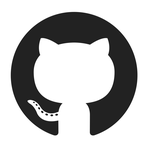
Location: United States, California, San Francisco
Employees: 1001-5000
Founded date: 2008
Total raised: $350M

Location: United States, California, San Francisco
Employees: 201-500
Founded date: 2013
Total raised: $332M
In a world where digital barriers rise like walls, the quest for unfiltered access to information becomes paramount. The internet, a vast ocean of knowledge, often faces blockades that hinder free exploration. Enter Tor, a beacon of hope for those seeking anonymity and unrestricted access. When combined with Docker, Tor transforms into a powerful proxy server, enabling users to navigate the digital maze with ease. This article delves into the intricacies of setting up Tor within Docker, providing a step-by-step guide to reclaiming online freedom.
Imagine the internet as a bustling city. Each website is a building, and some are gated, restricting entry. Tor acts as a master key, allowing you to bypass these gates. Docker, on the other hand, is like a portable toolbox, housing all the necessary tools to build and maintain your digital infrastructure. Together, they create a formidable duo, empowering users to surf the web without restrictions.
To embark on this journey, you need a few essentials. First, ensure you have Ubuntu installed, along with Git, Make, and Docker. These tools are the foundation upon which your Tor proxy will stand. Think of them as the ingredients for a recipe; without them, the dish cannot be prepared.
Start by cloning the Tor Docker project. This is akin to gathering your materials before construction begins. Use the command:
```bash
git clone https://github.com/HardAndHeavy/tor-docker
cd tor-docker
```
Next, you’ll need Tor bridges. These are like secret entrances into the city, allowing you to bypass blocks. Obtain them through the Telegram bot @GetBridgesBot. This step is crucial, as it ensures your access remains hidden from prying eyes.
With your materials in hand, it’s time to set up the Tor proxy server. Initialize the configuration file by running:
```bash
make gen
```
This command generates the necessary configuration, akin to laying the foundation of a building. Once the groundwork is set, start the proxy server with:
```bash
make run
```
Now, your local computer is ready to surf the internet without fear of internal blocks. Adjust your network settings to utilize the proxy. Navigate to Settings, then Network, and enable the proxy configuration. Set the SOCKS Host to `127.0.0.1` and the Port to `9150`. This step is like installing a new door that leads directly to the vast expanse of the internet.
The beauty of Docker lies in its ability to connect multiple containers seamlessly. To demonstrate this, let’s set up a test application that displays your current IP address. Navigate to the examples directory:
```bash
cd examples/what-is-my-ip
make pure-test
```
Access the application at `http://localhost:3000/`. Here, you’ll see your current IP address. Now, let’s ensure this application can also bypass external blocks. To do this, we need to connect it to the Tor network.
Modify the `docker-compose.yaml` file to include the Tor proxy settings. This is akin to wiring the electricity in a building, ensuring everything functions smoothly. The configuration should look like this:
```yaml
services:
tor-test:
image: hardandheavy/tor:8
container_name: tor-test
volumes:
- ../../torrc:/etc/tor/torrc
app-test:
image: hardandheavy/example-for-tor:1
container_name: app-test
depends_on:
- tor-test
ports:
- 3000:3000
environment:
- HTTPS_PROXY=socks5://tor-test:9150
```
With this setup, run the command:
```bash
make tor-test
```
Visit `http://localhost:3000/` again. This time, the IP address displayed will be provided by Tor, confirming that your application is now free from external restrictions.
To ensure smooth communication between containers, create a shared network. Think of this as building a bridge between two islands. Use the following command to establish the network:
```bash
docker network create tor-net
```
When launching your containers, specify this network in the configuration. This step is crucial for maintaining a seamless connection between your applications and the Tor proxy.
The potential of Tor and Docker extends beyond simple browsing. For instance, in a corporate environment, you can configure Docker containers to download antivirus databases without facing external blocks. This setup ensures that critical updates are received without interruption, safeguarding your systems.
To achieve this, initialize the necessary variables in your configuration files. Set the Tor image, network, and proxy settings. Use Ansible to automate the deployment, ensuring that your applications remain secure and up-to-date.
In the digital age, the ability to access information freely is a fundamental right. By harnessing the power of Tor and Docker, users can reclaim their online freedom. This setup not only provides anonymity but also ensures that critical resources remain accessible, regardless of external restrictions.
As you navigate the digital maze, remember that knowledge is your greatest ally. With the right tools and configurations, you can unlock the gates to the vast city of the internet, exploring its depths without fear. Embrace the journey, and let Tor and Docker be your guides.
Imagine the internet as a bustling city. Each website is a building, and some are gated, restricting entry. Tor acts as a master key, allowing you to bypass these gates. Docker, on the other hand, is like a portable toolbox, housing all the necessary tools to build and maintain your digital infrastructure. Together, they create a formidable duo, empowering users to surf the web without restrictions.
Setting the Stage: Requirements
To embark on this journey, you need a few essentials. First, ensure you have Ubuntu installed, along with Git, Make, and Docker. These tools are the foundation upon which your Tor proxy will stand. Think of them as the ingredients for a recipe; without them, the dish cannot be prepared.
Start by cloning the Tor Docker project. This is akin to gathering your materials before construction begins. Use the command:
```bash
git clone https://github.com/HardAndHeavy/tor-docker
cd tor-docker
```
Next, you’ll need Tor bridges. These are like secret entrances into the city, allowing you to bypass blocks. Obtain them through the Telegram bot @GetBridgesBot. This step is crucial, as it ensures your access remains hidden from prying eyes.
Configuring the Proxy Server
With your materials in hand, it’s time to set up the Tor proxy server. Initialize the configuration file by running:
```bash
make gen
```
This command generates the necessary configuration, akin to laying the foundation of a building. Once the groundwork is set, start the proxy server with:
```bash
make run
```
Now, your local computer is ready to surf the internet without fear of internal blocks. Adjust your network settings to utilize the proxy. Navigate to Settings, then Network, and enable the proxy configuration. Set the SOCKS Host to `127.0.0.1` and the Port to `9150`. This step is like installing a new door that leads directly to the vast expanse of the internet.
Connecting Other Containers
The beauty of Docker lies in its ability to connect multiple containers seamlessly. To demonstrate this, let’s set up a test application that displays your current IP address. Navigate to the examples directory:
```bash
cd examples/what-is-my-ip
make pure-test
```
Access the application at `http://localhost:3000/`. Here, you’ll see your current IP address. Now, let’s ensure this application can also bypass external blocks. To do this, we need to connect it to the Tor network.
Modify the `docker-compose.yaml` file to include the Tor proxy settings. This is akin to wiring the electricity in a building, ensuring everything functions smoothly. The configuration should look like this:
```yaml
services:
tor-test:
image: hardandheavy/tor:8
container_name: tor-test
volumes:
- ../../torrc:/etc/tor/torrc
app-test:
image: hardandheavy/example-for-tor:1
container_name: app-test
depends_on:
- tor-test
ports:
- 3000:3000
environment:
- HTTPS_PROXY=socks5://tor-test:9150
```
With this setup, run the command:
```bash
make tor-test
```
Visit `http://localhost:3000/` again. This time, the IP address displayed will be provided by Tor, confirming that your application is now free from external restrictions.
Creating a Shared Network
To ensure smooth communication between containers, create a shared network. Think of this as building a bridge between two islands. Use the following command to establish the network:
```bash
docker network create tor-net
```
When launching your containers, specify this network in the configuration. This step is crucial for maintaining a seamless connection between your applications and the Tor proxy.
Advanced Use Cases
The potential of Tor and Docker extends beyond simple browsing. For instance, in a corporate environment, you can configure Docker containers to download antivirus databases without facing external blocks. This setup ensures that critical updates are received without interruption, safeguarding your systems.
To achieve this, initialize the necessary variables in your configuration files. Set the Tor image, network, and proxy settings. Use Ansible to automate the deployment, ensuring that your applications remain secure and up-to-date.
Conclusion: A New Era of Freedom
In the digital age, the ability to access information freely is a fundamental right. By harnessing the power of Tor and Docker, users can reclaim their online freedom. This setup not only provides anonymity but also ensures that critical resources remain accessible, regardless of external restrictions.
As you navigate the digital maze, remember that knowledge is your greatest ally. With the right tools and configurations, you can unlock the gates to the vast city of the internet, exploring its depths without fear. Embrace the journey, and let Tor and Docker be your guides.