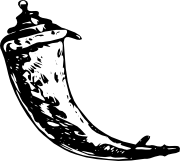Streamlining Local Development with Free HTTPS Domains
September 10, 2024, 11:55 pm
In the world of web development, security is paramount. A domain name with HTTPS is no longer a luxury; it’s a necessity. This is especially true for applications that rely on webhooks, like Telegram bots. Without HTTPS, these applications simply won’t function. However, for many developers, especially beginners, the process of acquiring a domain and setting up HTTPS can feel like climbing a mountain.
The traditional route involves purchasing a domain, configuring a server, and managing SSL certificates. This can be time-consuming and costly. Thankfully, there are alternatives that allow developers to bypass these hurdles, especially during the development phase.
Imagine your local machine transforming into a server, accessible from anywhere in the world. This is where services like Ngrok and Localtunnel come into play. They act as bridges, connecting your local applications to the internet without the need for a full-fledged server setup.
Let’s explore how to set up a free domain with HTTPS for your local applications using these tools.
### Setting the Stage
First, we need a simple web application. For this example, we’ll use Flask, a lightweight Python framework. It’s perfect for quick prototypes and easy to set up.
Create a directory for your Flask app. Inside, you’ll have a main Python file, a folder for static files, and a folder for templates. The structure looks like this:
```
Flask_app
├── app.py
├── static
│ ├── style.css
│ └── script.js
└── templates
└── index.html
```
In `app.py`, we’ll write a minimal Flask application that serves an HTML page. The code is straightforward:
```python
from flask import Flask, render_template
app = Flask(__name__)
@app.route('/')
def index():
return render_template('index.html')
if __name__ == '__main__':
app.run(debug=True)
```
This code sets up a basic web server that listens on `localhost`.
### Running the Application
To run your Flask application, use the command:
```
flask run
```
By default, it will run on port 5000. You can access it at `http://127.0.0.1:5000`. This is your local development environment, but it’s not accessible from the outside world yet.
### Enter Ngrok
Now, let’s open up your local server to the internet using Ngrok. First, you need to sign up for a free account on the Ngrok website. After signing in, download the Ngrok executable for your operating system.
Once downloaded, you’ll need to authenticate your Ngrok installation. Run the following command in your terminal:
```
ngrok config add-authtoken YOUR_AUTH_TOKEN
```
Replace `YOUR_AUTH_TOKEN` with the token provided in your Ngrok dashboard.
Now, to create a tunnel to your local server, run:
```
ngrok http 5000
```
This command tells Ngrok to forward traffic from a public URL to your local server. After executing this command, you’ll receive a public URL, something like `https://fd62-80-85-143-232.ngrok-free.app`.
### Testing the Setup
With Ngrok running, you can now access your Flask application from anywhere using the public URL. Open a browser and navigate to the Ngrok URL. You should see your Flask app live and accessible.
### Exploring Localtunnel
If you prefer a completely free alternative, Localtunnel is another option. It’s easy to set up and doesn’t require an account. First, ensure you have Node.js installed. Then, install Localtunnel globally:
```
npm install -g localtunnel
```
To create a tunnel, run:
```
lt --port 5000
```
This will provide you with a public URL that points to your local server.
### Conclusion
Setting up a free domain with HTTPS for local applications has never been easier. Tools like Ngrok and Localtunnel eliminate the complexity of traditional server setups. They allow developers to focus on building applications rather than getting bogged down in configuration.
These solutions are perfect for demonstrating projects to clients or testing webhooks without the overhead of a full server. However, for production applications, consider investing in a proper hosting solution that provides permanent domains and SSL certificates.
In summary, whether you’re a seasoned developer or just starting, these tools can significantly streamline your workflow. Embrace the power of local development with free HTTPS domains, and watch your productivity soar.
The traditional route involves purchasing a domain, configuring a server, and managing SSL certificates. This can be time-consuming and costly. Thankfully, there are alternatives that allow developers to bypass these hurdles, especially during the development phase.
Imagine your local machine transforming into a server, accessible from anywhere in the world. This is where services like Ngrok and Localtunnel come into play. They act as bridges, connecting your local applications to the internet without the need for a full-fledged server setup.
Let’s explore how to set up a free domain with HTTPS for your local applications using these tools.
### Setting the Stage
First, we need a simple web application. For this example, we’ll use Flask, a lightweight Python framework. It’s perfect for quick prototypes and easy to set up.
Create a directory for your Flask app. Inside, you’ll have a main Python file, a folder for static files, and a folder for templates. The structure looks like this:
```
Flask_app
├── app.py
├── static
│ ├── style.css
│ └── script.js
└── templates
└── index.html
```
In `app.py`, we’ll write a minimal Flask application that serves an HTML page. The code is straightforward:
```python
from flask import Flask, render_template
app = Flask(__name__)
@app.route('/')
def index():
return render_template('index.html')
if __name__ == '__main__':
app.run(debug=True)
```
This code sets up a basic web server that listens on `localhost`.
### Running the Application
To run your Flask application, use the command:
```
flask run
```
By default, it will run on port 5000. You can access it at `http://127.0.0.1:5000`. This is your local development environment, but it’s not accessible from the outside world yet.
### Enter Ngrok
Now, let’s open up your local server to the internet using Ngrok. First, you need to sign up for a free account on the Ngrok website. After signing in, download the Ngrok executable for your operating system.
Once downloaded, you’ll need to authenticate your Ngrok installation. Run the following command in your terminal:
```
ngrok config add-authtoken YOUR_AUTH_TOKEN
```
Replace `YOUR_AUTH_TOKEN` with the token provided in your Ngrok dashboard.
Now, to create a tunnel to your local server, run:
```
ngrok http 5000
```
This command tells Ngrok to forward traffic from a public URL to your local server. After executing this command, you’ll receive a public URL, something like `https://fd62-80-85-143-232.ngrok-free.app`.
### Testing the Setup
With Ngrok running, you can now access your Flask application from anywhere using the public URL. Open a browser and navigate to the Ngrok URL. You should see your Flask app live and accessible.
### Exploring Localtunnel
If you prefer a completely free alternative, Localtunnel is another option. It’s easy to set up and doesn’t require an account. First, ensure you have Node.js installed. Then, install Localtunnel globally:
```
npm install -g localtunnel
```
To create a tunnel, run:
```
lt --port 5000
```
This will provide you with a public URL that points to your local server.
### Conclusion
Setting up a free domain with HTTPS for local applications has never been easier. Tools like Ngrok and Localtunnel eliminate the complexity of traditional server setups. They allow developers to focus on building applications rather than getting bogged down in configuration.
These solutions are perfect for demonstrating projects to clients or testing webhooks without the overhead of a full server. However, for production applications, consider investing in a proper hosting solution that provides permanent domains and SSL certificates.
In summary, whether you’re a seasoned developer or just starting, these tools can significantly streamline your workflow. Embrace the power of local development with free HTTPS domains, and watch your productivity soar.